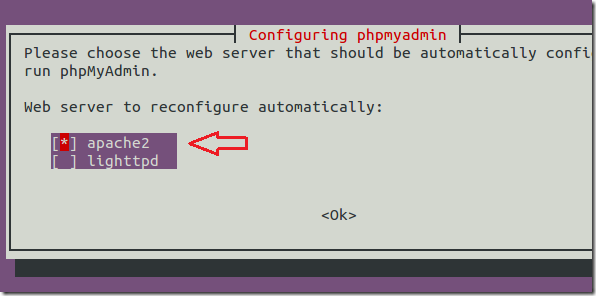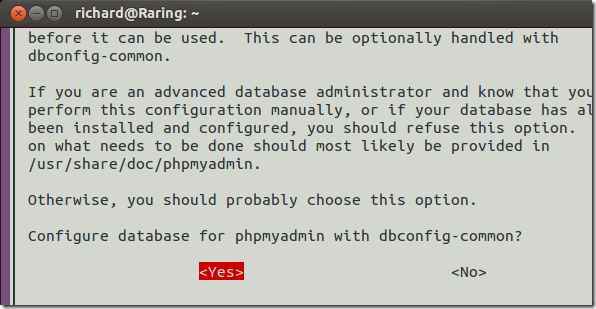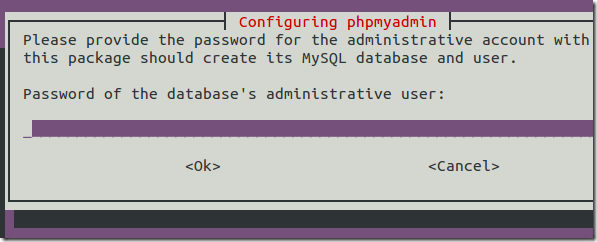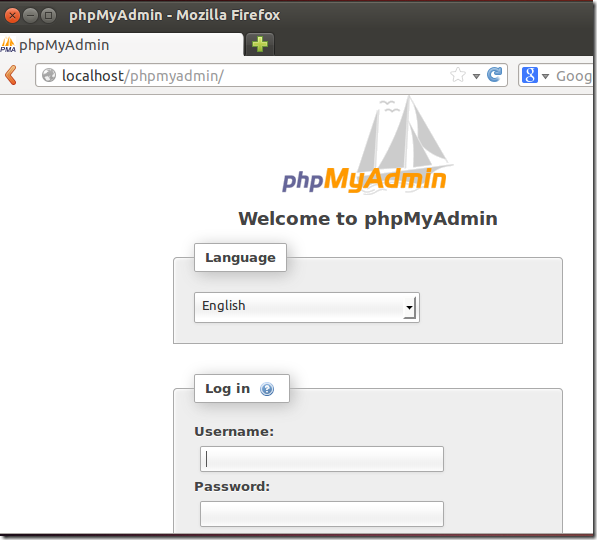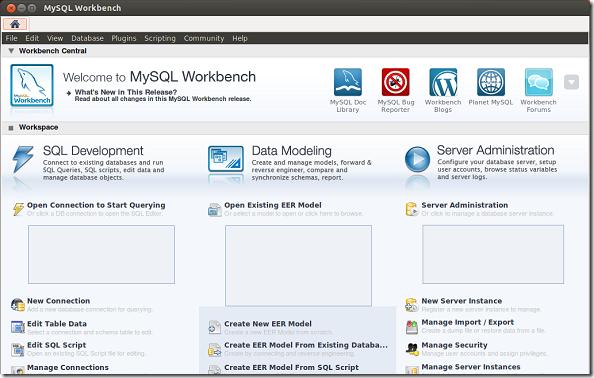If you’re reading this, it means you probably already know a thing or two about databases, what they’re used for and what they do. And if you don’t know, then here’s the quick rundown. Databases are hosted on database servers. One database server (application) can host many databases which are used to store content.
Content can be music, movies, blogs, image and so on. So, think of database as a container with many partitions that you put stuff into to store and retrieve later when you need them.
There are many database servers. Microsoft SQL Server, MySQL, Oracle Database Server are just a few of the most popular ones. There is a lot more to databases that I didn’t cover here and to be frank, I don’t know everything about databases, but I just wanted to give you a quick overview of what they are and how they work.
There are questions we received yesterday. ‘How do your manage your databases’? What is the best way to manage databases? What tools do you use? Well, these are all good questions.
Here’s my answer. First of all, there are many ways to manage databases, especially MySQL databases. One way is to sign directly in to the database server and run queries from the command line terminal.
This is how I do it. I don’t install third party tools or database management software on our production servers. We install the bare minimum of servers and applications on our servers. Nothing more then they need.
Another way to manage MySQL database by installing phpMyAdmin. This tool uses PHP and Apache to manage databases. It’s the most popular database management tool available for bloggers and webmasters.
To install and use it in Ubuntu, run the commands below. It requires Apache as well as PHP so make sure those packages are installed. Check this post to learn how to install them. https://www.liberiangeek.net/2013/05/want-lamp-linux-apache-mysql-in-ubuntu-13-04/
sudo apt-get install phpmyadmin
When prompted to select the webserver to use, choose apache2 to continue. The spacebar will select it and press the tab key to skip to Ok and press Enter.
Next, choose Yes if you’re prompted with the screen below. this allows for the creation of phpmyadmin user database.
When prompted for password, type the root password for your MySQL database. Select Ok to continue.
On the next screen, you’ll also be prompted to create a new password for phpmyadmin user. Create and confirm it to continue. When you’re done, open your web browser and type the URL below to get to phpMyAdmin logon page.
http://localhost/phpmyadmin
Or type the website address followed by /phpmyadmin (eg. www.yourdomain.com/phpmyadmin)
To sign in, use the root username and password for the database server. That’s how you install phpMyAdmin.
Finally, another MySQL management tool is called MySQL Workbench. This is a full-blown GUI application that can be installed in Ubuntu by running the commands below.
sudo apt-get install mysql-workbench
After installing, go to dash and launch it.
Enjoy!