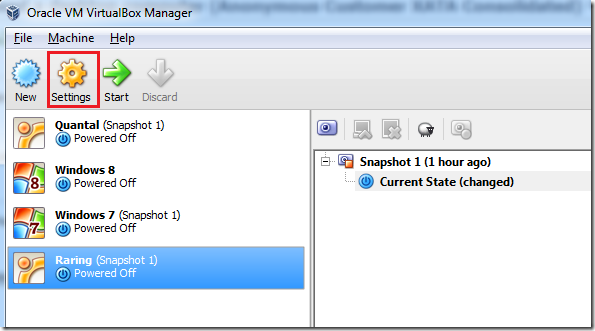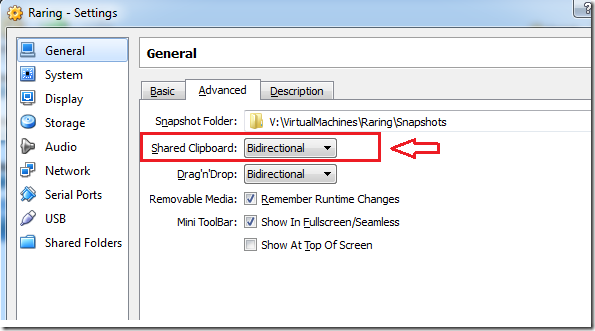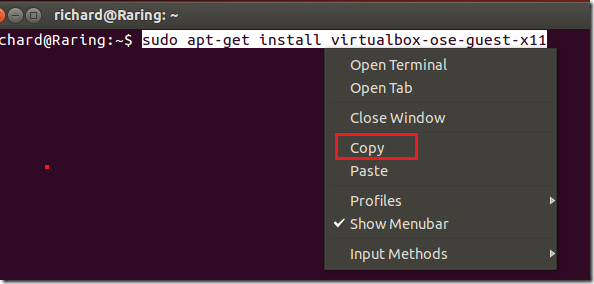VirtualBox is a cool software. You can use it to run multiple guest operating systems (Windows XP, Vista, Windows 7, Ubuntu, Fedora and many others) from one host machine at the same time ( if the host can handle the load). The host machine is the one that you’ll install VirtualBox software on, and the guest machines are the ones created within VirtualBox Software.
It is a great tool to have if you’re planning to run and test different operating systems without needing individual machine to run each.
I use it everyday to run my machines which includes, Windows XP, Windows 7, Windows 8, Ubuntu 12.04, Ubuntu 13.04, all from a single Windows 7 computer. The host machine could be any OS. But I prefer Windows 7.
So, this brief tutorial is going to show you how to install VirtualBox Guest Additions software inside a Ubuntu guest machine and enable bidirectional clipboard sharing ( copying and pasting content from the guest to the host machine or vice versa).
To get started, open VirtualBox, select the guest machine you wish to edit and click ‘Settings’
Mine is Ubuntu 13.04 Raring Ringtail.
Next, select the ‘Advanced’ tab and enable Shared Clipboard: (Bidirectional)
Save and close out. When you’re done, start the guest machine and sign into Ubuntu. When you login, press Ctrl – Alt – T on your keyboard to open the terminal. When it opens, run the commands below to install the guest machine software for Ubuntu.
Run this commands to update your system and install essential tools to support the guest machine software.
sudo apt-get update && sudo apt-get install build-essential linux-headers-$(uname -r)
Finally, run the commands below to install the guest machine software.
sudo apt-get install virtualbox-ose-guest-x11
Restart your computer. After restarting, you should be able to copy and paste text from the host machine to the guest and vice versa.
Enjoy!