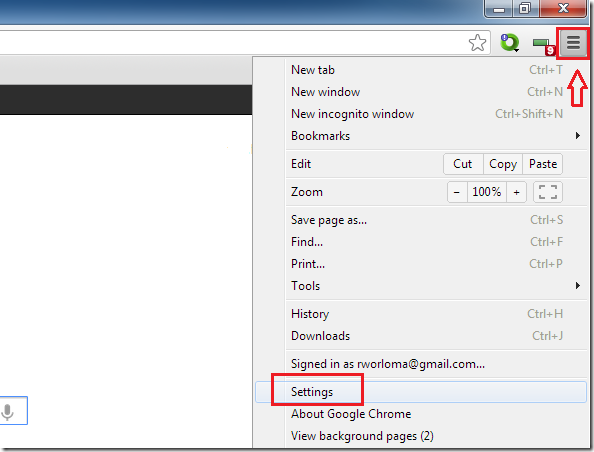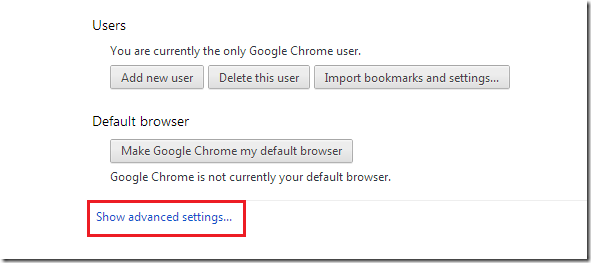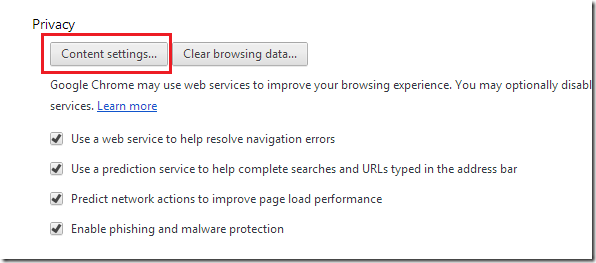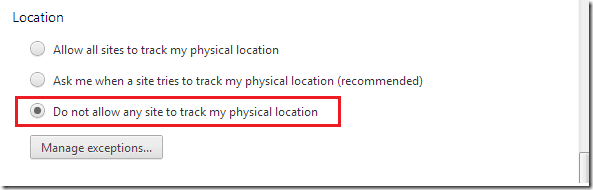Have you been asked to deny or allow a website to track or share your location when using Google Chrome? Well, this isn’t a new feature and has been around for sometimes now. If you allow this request, websites will target you with location-specific content. For example, if you share your location with a website that specializes in restaurant coupons, you may get coupon promotions of restaurants in your area when you visit that website. It doesn’t have to be a restaurant. It can be anything. As long as they have your location information and have affiliates in your area, you may be targeted with advertising and other content.
This maybe a privacy issue for some.
This brief tutorial is going to show you how to turn it off so you never get prompted again whether to allows or deny physical location tracking in your browser.
To turn off this feature in Google Chrome, go to the top right corner of your screen and select ‘Option –> Settings’.
Next, click to expand ‘advanced settings’
Then click ‘Content settings’
Finally, select ‘Do not allow any site to track my physical location’
Click OK and restart Google Chrome.
That’s it.