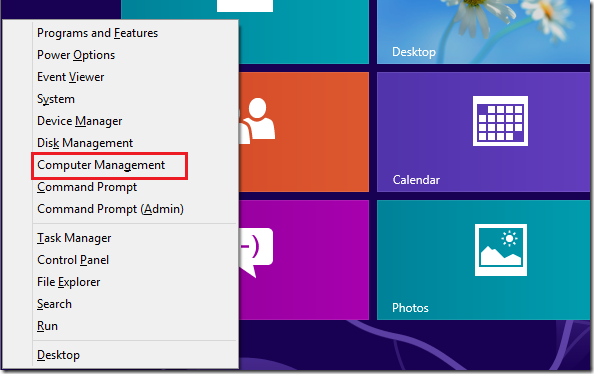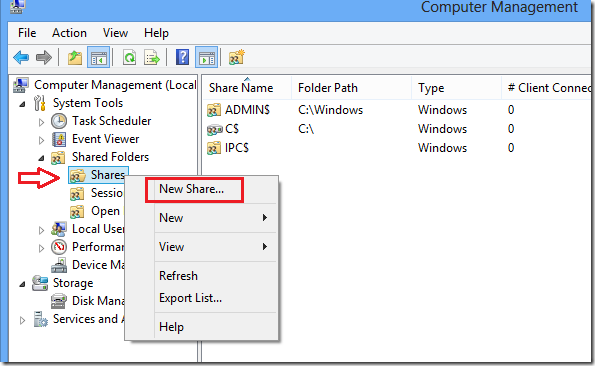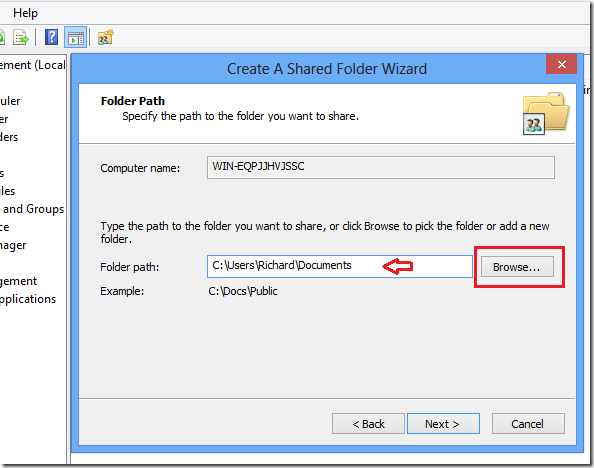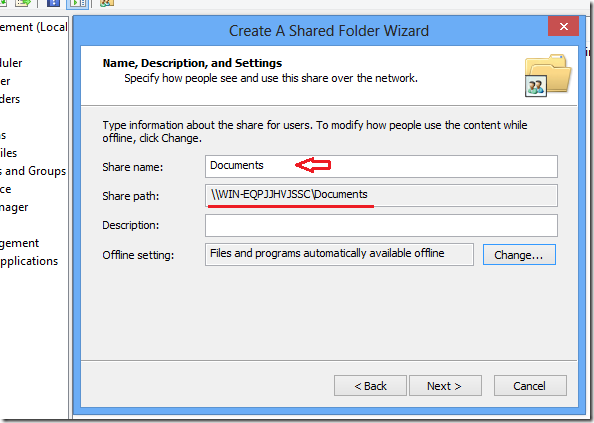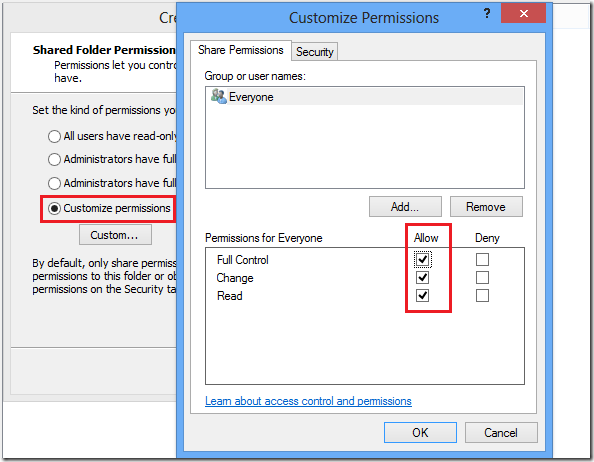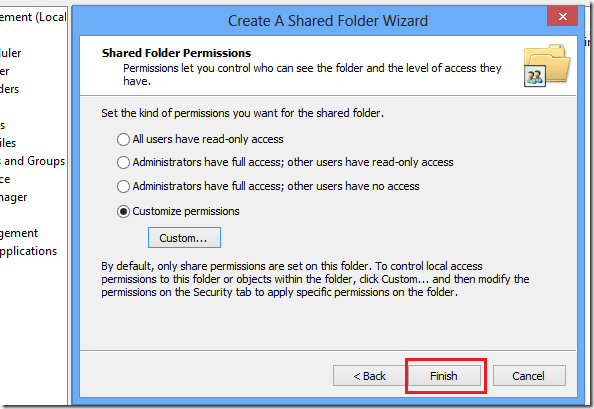Few days ago, we showed you how to enable file sharing between Windows 8 and Ubuntu 12.10 machines. To read that post, please click here.
Now that filesharing is enabled, it’s not time to create shared resources in Windows 8 so users on your Ubuntu machine can access them. Because filesharing is of no use if there are no shared resources to be accessed. So to be able to have Ubuntu users access, edit and modify shared content on the Windows 8 machine, you must first share that particular resource and that’s what this tutorial is going to show you.
In our previous post, we created a workgroup and made both the Windows 8 and Ubuntu 12.10 machines a member of it. Then we enabled filesharing on the Windows 8 machine and installed Samba packages in Ubuntu 12.10. Those previous steps enabled filesharing and this post will show you how to create content to share on either machine starting with Windows 8.
To create shared resources in Windows 8, press the Windows Key + X on your keyboard to bring up Windows 8 Tools Menu. When opens, select ‘Computer Management’
Next, select and right-click on Shares, then select ‘New Share…’
Then browse to the folder you wish to share and select it.
Next, you’ll see the share path. This is how the resources are accessed using the share path. The share is given a name which can be anything.
After that set the permission on the resource. To give anyone full access, select ‘Customize permissions’ option and select the everyone group and give it full access. For individual user, click ‘Add’
Finally, click Finish to complete the task.
That’s how you create shares in Windows 8. Users from your Ubuntu machine will be able to access the shared content by using the share path or browsing the workgroup and opening the Windows 8 machine.