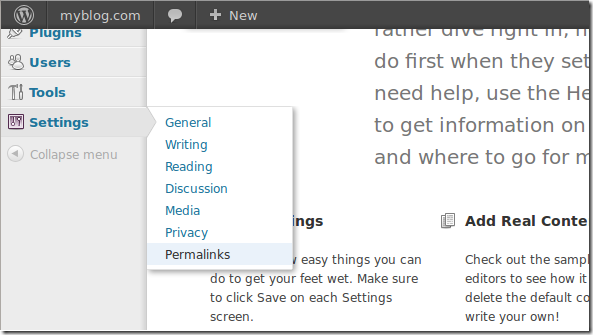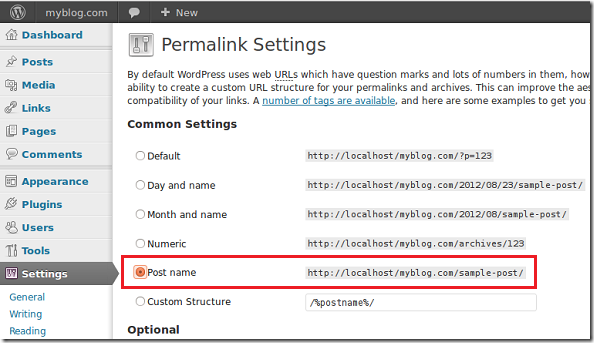Yesterday we showed you how to setup WordPress in Ubuntu, specifically in 12.04. Well, that’s not all. Now you must configure WordPress.
This brief tutorial is going to show you some of the first things to configure when you install WordPress, whether locally or online. This is very critical. If you miss these settings, going back can be very difficult, and if you try resetting after you have published many posts, you may lose many of them to 404s (invalid links).
So, when you first install WordPress head over to the admin section and go to Settings –> Permalinks. While there, choose a permalink scheme that works for you. For user-friendly links, choose the last option.
Objectives:
- Configure user-friendly WordPress Permalinks
- Enjoy!
To get started, logon to the admin section of your site. For WordPress, the link is usually like the one below.
http://localhost/myblog.com/wp-admin/ or www.myblog.com/wp-admin/
While you’re logged-in, go to Settings –> Permalinks
Then choose the permalink scheme for your blog or webpage. Choosing a more friendlier link may help your website rank better in search results. This is critical. A bad or difficult permalink may harm your site’s traffic.
Assuming that you have an .htaccess file at the root of your website folder and that apache has write access to it. If not, go to /var/www/myblog.com/ and create a file called .htaccess
To create a file in Ubuntu, run the commands below:
sudo touch .htaccess
After creating the file, temporarily change the permission of the file to:
sudo chmod 777 .htaccess
Go back to WordPress admin page and save your permalinks settings again. This time it will work if it didn’t work the first time.
Since keeping the file permission to 777 isn’t recommended, go back and change it to:
sudo chmod 644 .htaccess
That’s it! This is probably the first thing you must do when ever you installed WordPress. Next time, I will show you how to install Plugins and Themes.
Enjoy!