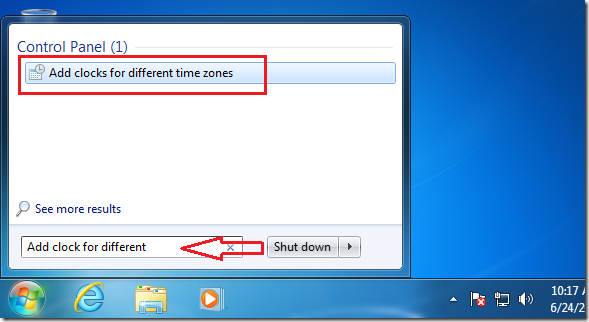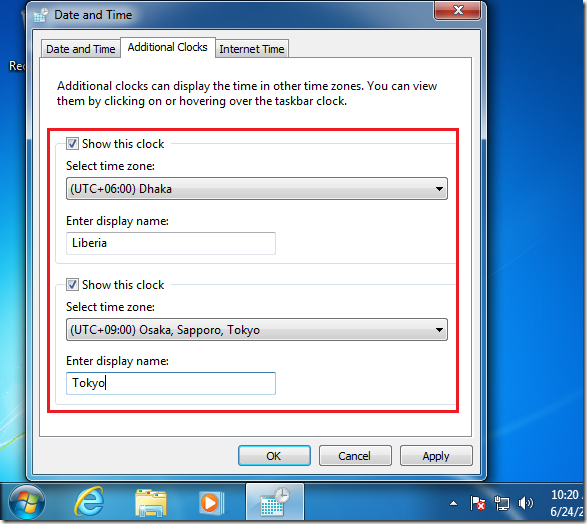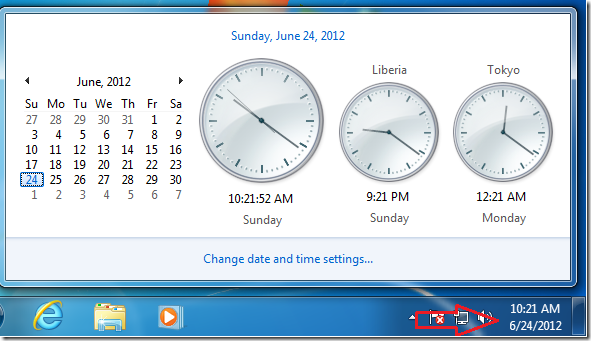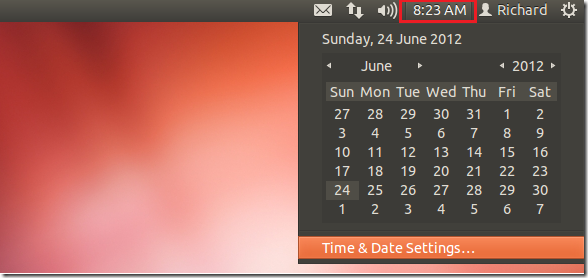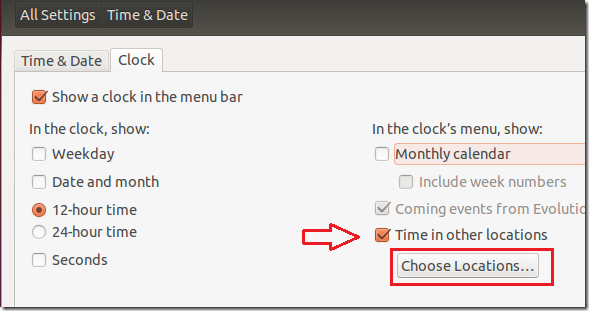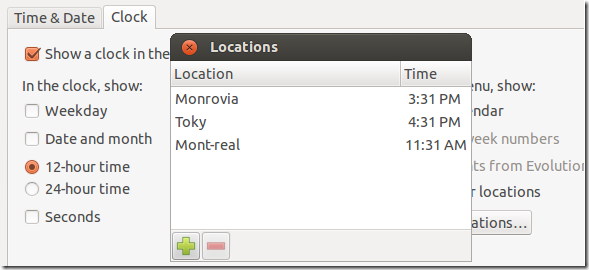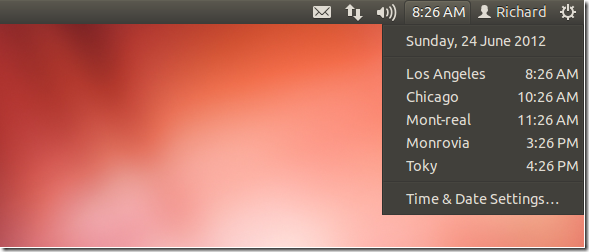Want to enable additional clocks and time zones in Windows 7 or Ubuntu 12.04? Well, this brief tutorial is going to show you how to.
Windows 7 and Ubuntu 12.04 (Precise Pangolin) have the ability to display multiple time clocks on the taskbar or panel easily. If you live in one city and want to quickly find out the time in another time zone, then you may want to enable this feature. And even though these systems are different, they are almost similar in many functions. Almost anything you do in Windows 7 can be done in Ubuntu 12.04.
So, without wasting anymore of your time, let’s get going.
Enable Multiple Clocks in Windows 7
To enable multiple clocks in Windows 7, go to Start –> and search for ‘Add clocks for different time zones’
Finally, enable additional clocks by checking the boxes shown.
Enjoy!
Enable Multiple Clocks in Ubuntu 12.04 (Precise Pangolin)
To enable multiple clocks / time zones in Ubuntu 12.04, click the clock from the top panel and select ‘Time & Date Settings’
Next, check the box to enable Time in other locations.
Finally, add the locations you want to enable.
Enjoy!