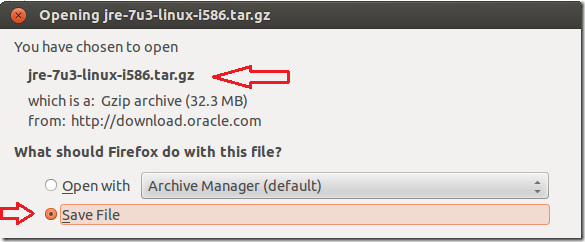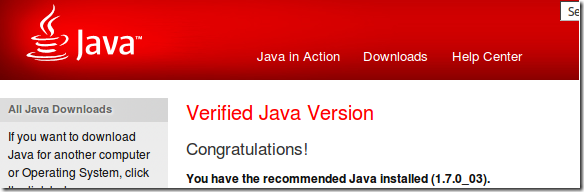Ubuntu 12.04 (Precise Pangolin) is right around the corner and requests have been pouring in from our loyal readers. One of those requests is how to install Oracle Java Runtime Environment (JRE) 7 in Ubuntu 12.04. I have written about this topic on this blog previously, but not for Precise Pangolin. This brief tutorial is going to show you how to install it in Ubuntu 12.04 Precise Pangolin if you haven’t already done so.
Objectives:
- Install Oracle Java / JRE in Ubuntu 12.04 (Precise Pangolin)
- Enjoy!
To get started, press Ctrl – Alt – T on your keyboard to open Terminal. When it opens, run the commands below to remove all other installations of OpenJDK from your system.
sudo apt-get purge openjdk*
After that, go and download Java JRE package from here. When prompted, save the download. Please select the 32 or 64 bit .tar.gz version file from the list.
After saving the file, go back to your terminal and run the below commands to extract the java packages you downloaded.
tar -xvf ~/Downloads/jre-7u3-linux-i586.tar.gz
Next, create your java 7 folder by running the commands below.
sudo mkdir -p /usr/lib/jvm/jre1.7.0
Then move all the extracted files and folders into the java 7 folder.
sudo mv jre1.7.0_03/* /usr/lib/jvm/jre1.7.0/
Next, run the commands below to install / update java 7
sudo update-alternatives --install /usr/bin/java java /usr/lib/jvm/jre1.7.0/bin/java 0
Next, create a plugin folder in your home directory by running the commands below.
mkdir ~/.mozilla/plugins
Finally, link the java plugin to your profile.
ln -s /usr/lib/jvm/jre1.7.0/lib/i386/libnpjp2.so ~/.mozilla/plugins/
That’s it! Enjoy!
If your system profile is AMD64, then link java to your profile by running the commands below.
ln -s /usr/lib/jvm/jre1.7.0/lib/amd64/libnpjp2.so ~/.mozilla/plugins/