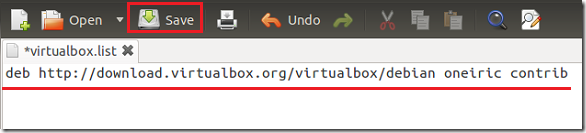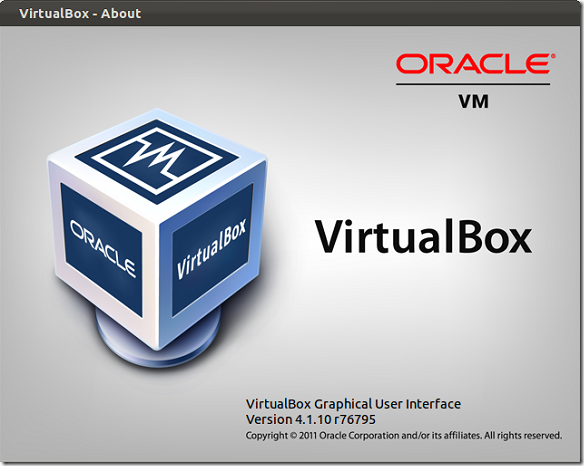VirtualBox probably gets updated multiple times in a month or two and if you didn’t install it properly in Ubuntu, you may not get these updates when they are available. This tutorial shows you how to install VirtualBox in Ubuntu 11.10 (Oneiric Ocelot) so that when there are updates available, they will automatically get installed when you run update manager.
Most tutorials online will show you how to install VirtualBox one time and not how to install VirtualBox so that it gets updates when updates are available.
Objectives:
- Install VirtualBox in Ubuntu 11.10 (Oneiric Ocelot)
- Enjoy!
To get started, press Ctrl – Alt – T on your keyboard to open terminal. When it opens, run the commands below to add VirtualBox key
wget -q http://download.virtualbox.org/virtualbox/debian/oracle_vbox.asc -O- | sudo apt-key add -
Next, run the commands below to create a virtual-box repository folder
sudo gedit /etc/apt/sources.list.d/virtualbox.list
Then copy and past the line into the file and save.
deb http://download.virtualbox.org/virtualbox/debian oneiric contrib
After saving, close out and run the commands below to install VirtualBox 4.1 (latest version)
sudo apt-get update && sudo apt-get install virtualbox-4.1
Enjoy!
From now on when there are updates available to be installed, they will automatically get downloaded and installed when you run update manager in Ubuntu.