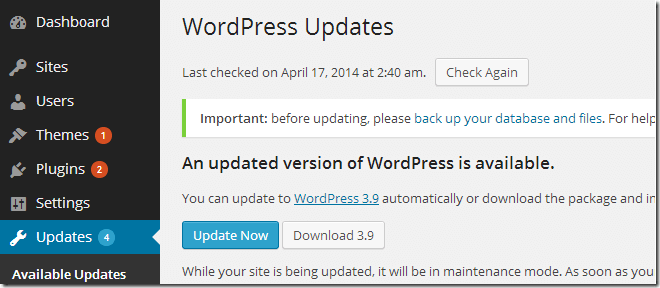If you sign into your WordPress site and view the dashboard, you’ll probably see a big Upgrade Now button. That’s because WordPress 3.9 was released today and this post is going to show you how to easily upgrade.
Just about four months after the release of WordPress 3.8, this release brings some new plugins and features that are merged into WordPress.
For more about this release, check out this page or click the link below.
http://wordpress.org/news/2014/04/smith/
This version improves on WordPress’ visual editor by providing speed, and mobile support. You can now copy directly from Microsoft Word and paste into the editor without messing with text styling.
Also included is continued support for drag n’ drop of your images into the editor from your computer, easier ways to edit, crop and manage your images while editing the post.
Another feature is the ability to preview live widgets and headers by rearranging the site’s widgets right from the theme customizer.
When you’re satisfied with the results, you can go ahead and save your settings which applies to the live site.
Upgrading WordPress
Before you upgrade WordPress, your always backup your site’s database. Because the database contains every post, comment and link on your blog, if they are corrupted or deleted, you’ll lose your entire site.
So, backup first before continuing.
- Here’s how to backup WordPress database from Linux command line
- Here’s how to backup WordPress database from CPanel
When you have backed-up the site’s database, click the Update Now button from the dashboard.
That’s it! Wait for the upgrade to complete and you’re done.
Enjoy!