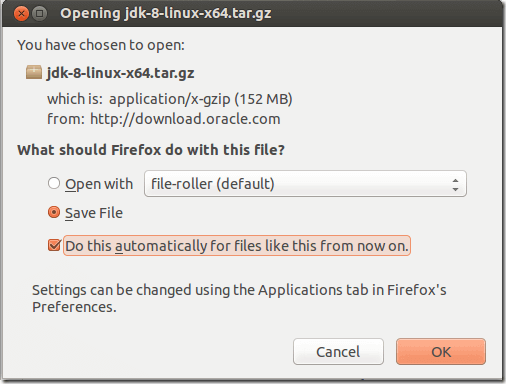This brief tutorial is going to show you how to manually install Oracle Java JDK 8, which was just recently released in Ubuntu. This method will show you how to download the package from its download page and install it in Ubuntu without using external PPAs or third party sources.
This method doesn’t depend on third-party repository. You download it directly from Oracle’s download page and install in Ubuntu.
JDK 8 is a major release and the latest which features a new language called Lambda Expressions “enables you to treat functionality as a method argument, or code as date”
Also released with this version are collection of classes in the new java.util.stream package that provide a Stream API to support functional-style operations.
For more about this release, please visit the release page @ http://www.oracle.com/technetwork/java/javase/8-whats-new-2157071.html
To get started with downloading and installing Java JDK8 in Ubuntu, visit the download page and get the latest version from there. You can to download the 32-bit or 64-bit version for you Ubuntu machine.
Here’s download page http://www.oracle.com/technetwork/java/javase/downloads/jdk8-downloads-2133151.html
You must accept the license agreement before downloading.
When you download the file, choose to save it. By default Firefox saves it downloads in the ~/Downloads folder in Ubuntu.
Next, open the terminal and run the commands below to extract the downloaded file.
tar -xvf ~/Downloads/jdk-8-linux-x64.tar.gz
Then run the commands below to create a folder for Java JDK 8 files in the /usr/lib directory.
sudo mkdir -p /usr/lib/jvm/jdk1.8.0/
Then run the commands below to move JDK content to the new folder.
sudo mv jdk1.8.0/* /usr/lib/jvm/jdk1.8.0/
Next, run the commands below to begin configuring Java
sudo update-alternatives --install "/usr/bin/java" "java" "/usr/lib/jvm/jdk1.8.0/bin/java" 1
Then copy and paste the line below enable Javac module
sudo update-alternatives --install "/usr/bin/javac" "javac" "/usr/lib/jvm/jdk1.8.0/bin/javac" 1
Finally, copy and paste the commands below to complete the installation.
sudo update-alternatives --install "/usr/bin/javaws" "javaws" "/usr/lib/jvm/jdk1.8.0/bin/javaws" 1
To verify if Java is fully installed, run the commands below to test it.
java –version
Enjoy!