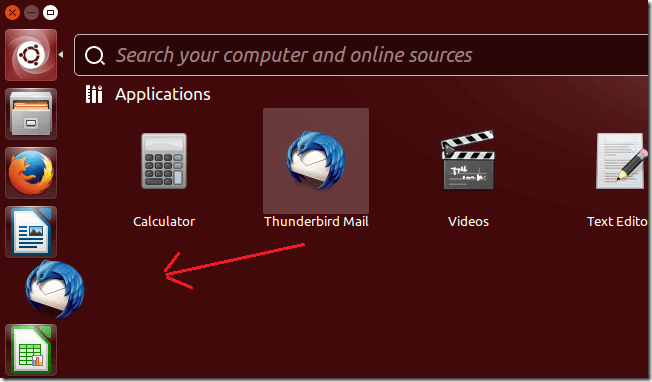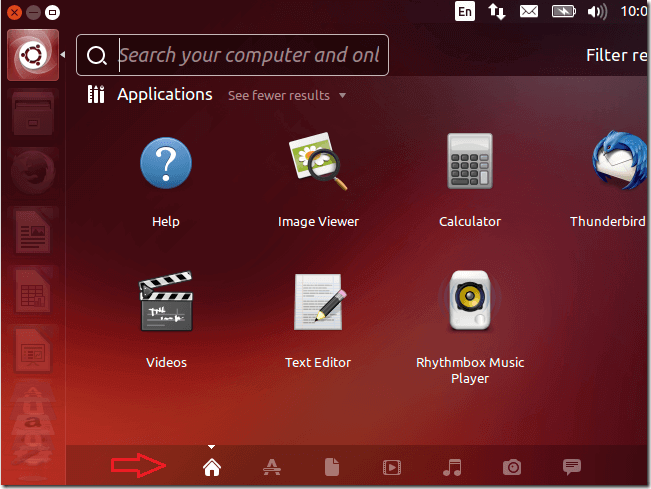This post is part two of this series. Part one is about how to get and install Ubuntu on your computer.
In this post, I am going to show you how to manage your desktop now that you’ve already installed Ubuntu. The first time you logon to Ubuntu, there’s really nothing interesting on the desktop.
In fact the desktop is completely blank. What you have is a blank desktop area and an application launcher on the left-hand side of your screen called Unity Launcher.
The launcher provides you with easy access to applications, workspaces, the trash and external devices that are mounted.
If you wish to start or launch an application, simply click on it on the launcher to open it.
Adding and removing applications from the launcher.
By default, the launcher contains Unity Dash at the very top, Nautilus file browser (file explorer) below it and the rest of other useful programs, including Firefox. If you want to customize or re-arrange the launcher with your favorites programs, simple open Unity Dash and drag the application to the launcher.
Alternatively, you can right-click on an already opened application on the launcher and select Lock to Launcher.
You can also re-arrange apps on the launcher by selecting and dragging them up or down to the desired location.
Unity Dash – What is it and how to use it
Unity Dash is a dashboard-like overlay that allows users to quickly search for information (applications, documents, pictures videos etc) both locally and remotely.
At the bottom of the Dash, you’ll see lenses of different types. By default, you’ll see Home, Application, Documents, Videos, Music, Picture and Social lenses.
Select a Lens/scope to display information related to it. Document Lens shows documents and video Lens shows videos.
Few things to do after installing Ubuntu
Here are some of the first things to do after installing Ubuntu.
- Update your computer
To update Ubuntu, press the Ctrl – Alt – T on your keyboard to show the terminal console. You use the terminal console to run commands. Next, run the commands below to update Ubuntu.
sudo apt-get update && sudo apt-get dist-upgrade && sudo apt-get autoremove
2. Install required missing packages
To enable the best user experience when using Ubuntu, please install this package. Doing so will enable other programs like Adobe Flash, MP3 and video playback, some codes and more.
sudo apt-get install ubuntu-restricted-extras
Run these commands after installing Ubuntu for the first time.
Our next post will feature more tips and guides to help you learn to use Ubuntu
Enjoy!