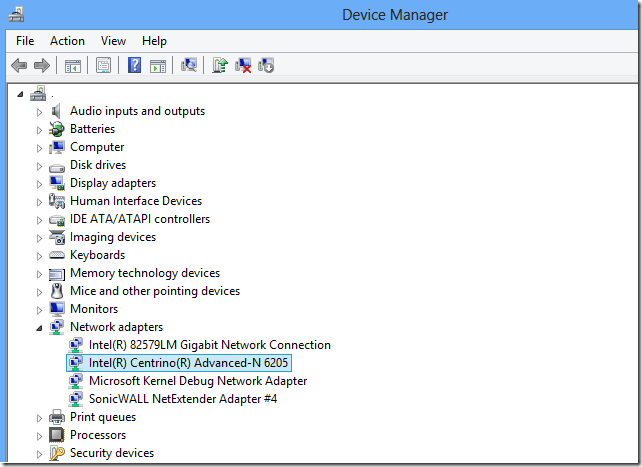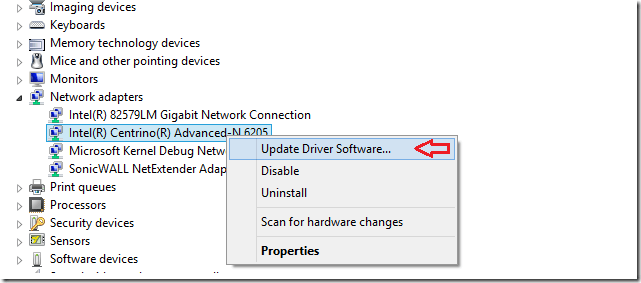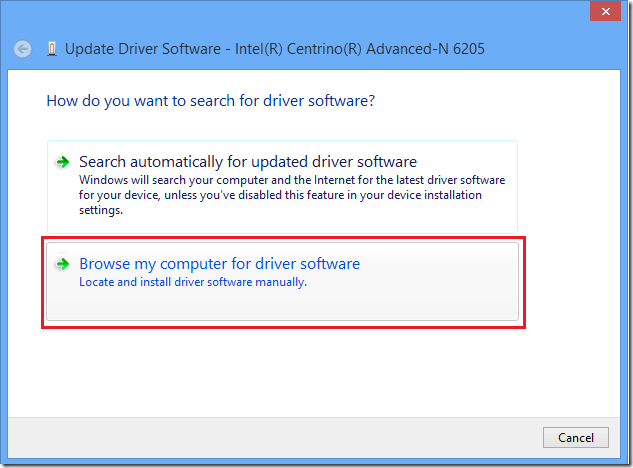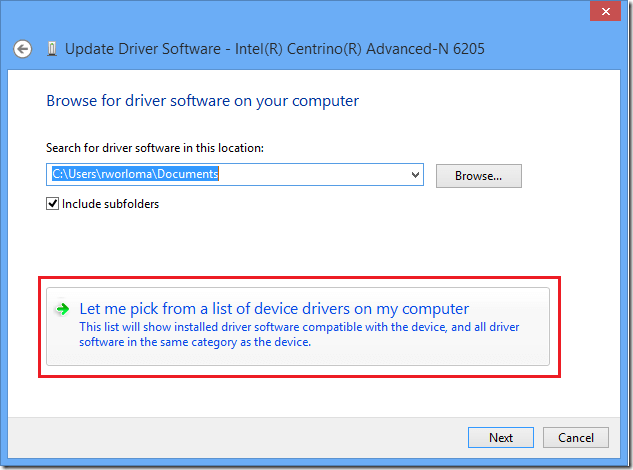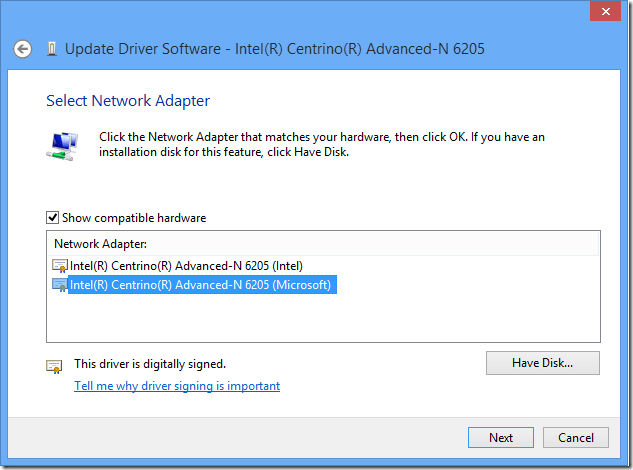This post will help users or newbies who may be experiencing problems with some devices on their Windows computers. For example, a wireless card that isn’t working correctly or keeps dropping off the network. Also, if your computer keeps freezing or crashes when watching online videos, there may be something wrong with the video card or drivers.
Now, this tip may or may not work for you, but it has helped me many times. I owned a HP EliteBook laptop that i really love but for some reasons after installing Windows 8, my wireless connections kept dropping. The laptop wouldn’t stay connected for more than 20 minutes and it would lose wireless connection.
I updated Windows, updated all the device drivers and the problem still would not go away. So, here’s what I did to fix my problem. This may also work for you.
First, update Windows and install the drivers for all components connected or attached to your machine. Most vendors allow users to download drivers online for their machines. Visit your vendor driver page and download the correct drivers for your machine. If the problem you were experiencing didn’t get resolve, follow these steps below.
In Windows 8 and 8.1, press the Windows Key + X on your keyboard to show Windows 8 Tools Menu. Next, select Device Manager.
When Device Manager opens, select the device or component with the problem.
Next, right-click the device and select ‘Update Driver Software’
When prompted, select ‘Browse my computer for driver software’ as highlighted below.
Next, select the option to pick and select driver from a list of drivers on your computer.
Finally, pick a different driver to test. Windows installs many versions of drivers for most devices. If the currently installed driver isn’t compatible with your system, switching it to another version might help. In my case, switching to a Microsoft driver fixed my wireless problem.
That’s it! Do this with other devices and see if the issue goes away. If not, you may have to try another method.
Enjoy!