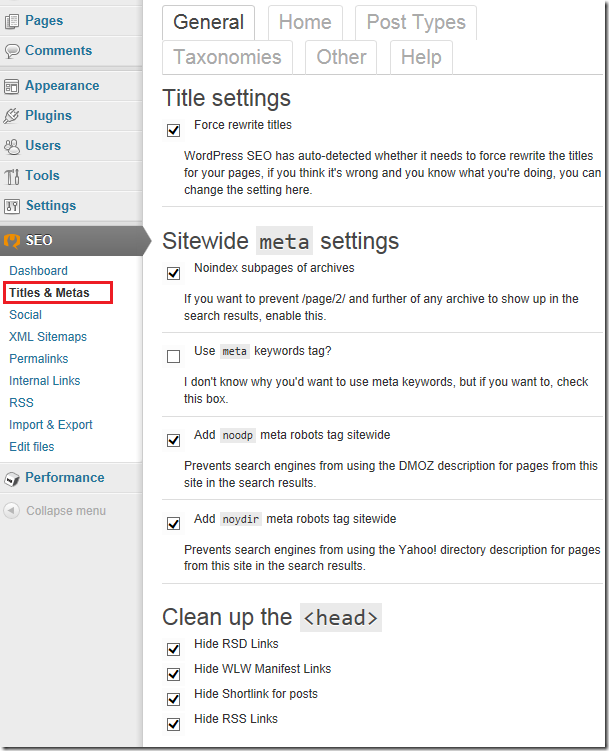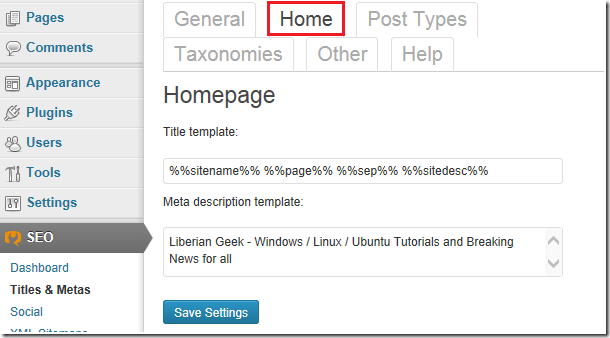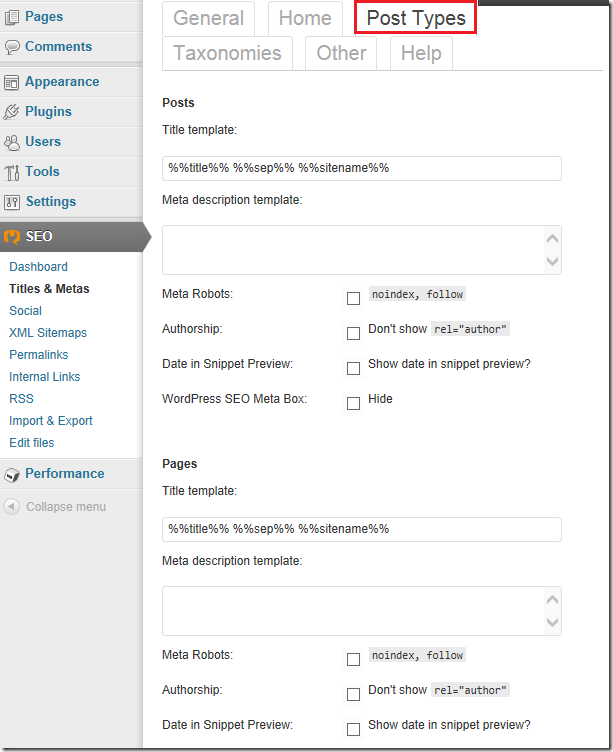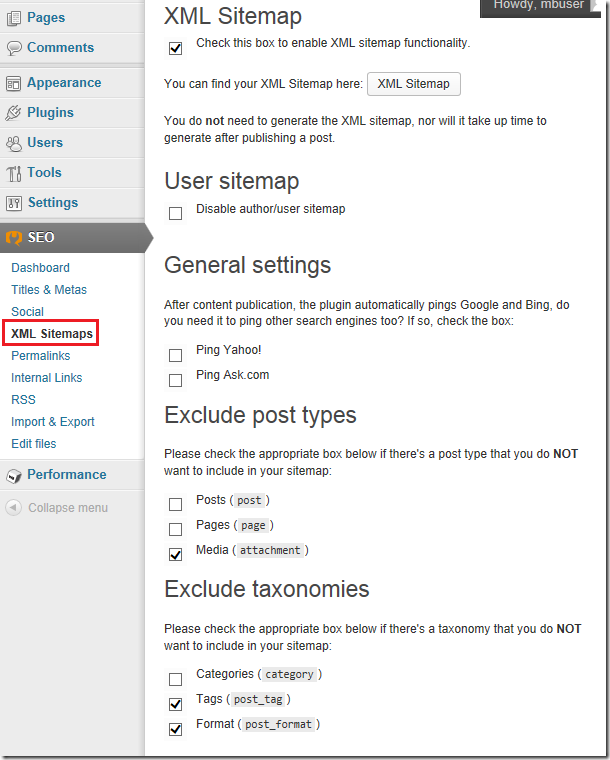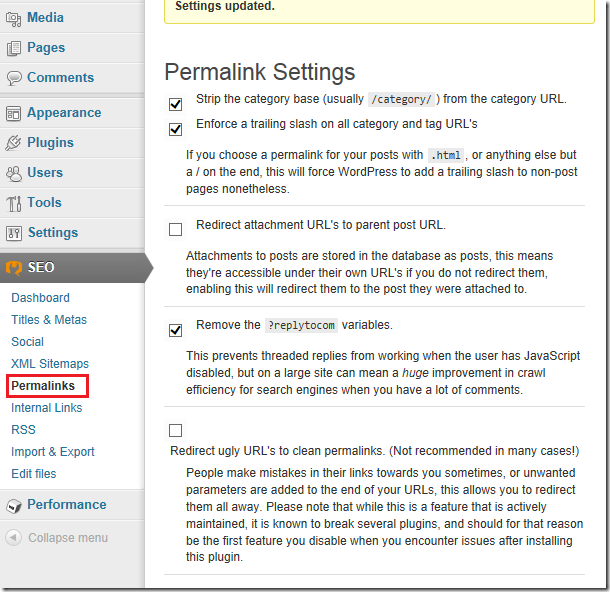Part of our online blogging series, we promised to show you how we configured Yoast WordPress SEO plugin on our sites online. In our last post, we said this plugin is vital to your SEO strategy and success.
If you want to rank better on search engine result pages, you might want to install and enable this WordPress plugin. This brief tutorial is going to show you how we use and configure WordPress SEO so you can apply the same settings to your blog.
We’ve tested this plugin for over three years now and know what works and what doesn’t. We’ve also made mistakes with it that almost got us in trouble with Google. Now, we’re going to show you how to apply these settings so you don’t get into trouble with Google or other search engines.
To get started with configuring WordPress SEO, go to the admin backed or WordPress and select SEO from the left sidebar. Here’s how our Dashboard page looks like. Our sites is already verified so no need to add values for Google Webmaster Tools, Bing Webmaster Tools, or Alexa. Ours keeps the default settings.
On the Titles & Metas –> General page, our page looks like this.
The above settings have helps us with search engines. You should try it as well. The option to Force rewrite titles may break your site be so be cautious when enabling it.
On the Titles & Metas –> Home page, here’s how ours looks. These settings work for you and they should work for you as well.
On the Post Types, here’s how ours looks like. What we did on the Post Types page is we enabled (check the box) for noindex, follow for Media. We didn’t want to index our images, they don’t help much when it comes to SEO so we disabled it.
On the Taxonomies page, we enabled (check the box for) noindex, follow for Meta Tags and Format sections. Tags also don’t create much value for your pages. They may cause more harm than good.
On the Social page, enable Facebook open graph and enter your Facebook Fan Page url in the box. Do the same for Twitter and Google Plus.
Here’s how our XML Sitemaps page looks like. We exclude Media, Tags, and Format.
On the Permalinks page, here’s how ours looks. This too, has worked for us.
That’s all. The above settings have worked for us and we’re happy with them. All the settings above may or may not work for you site so test, test, and test.
Enjoy!