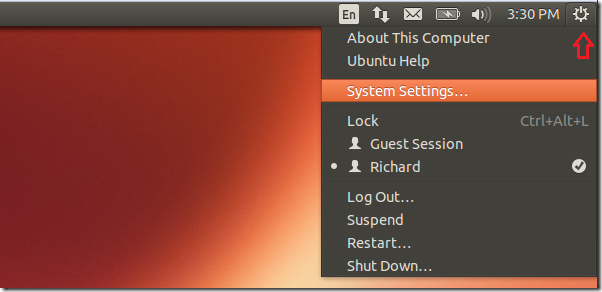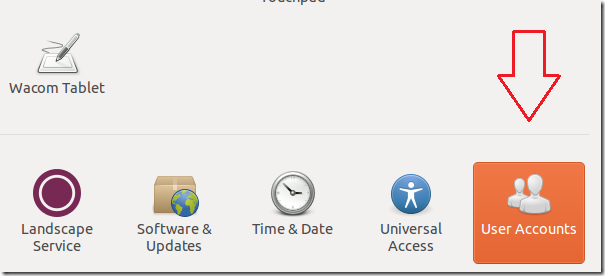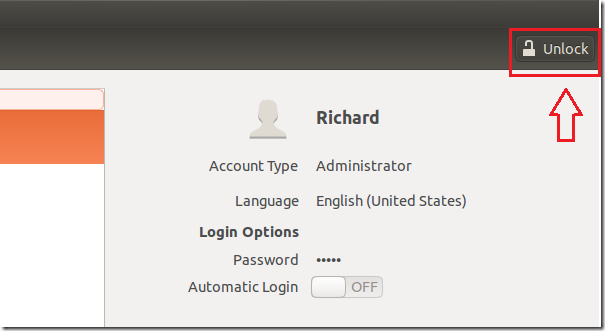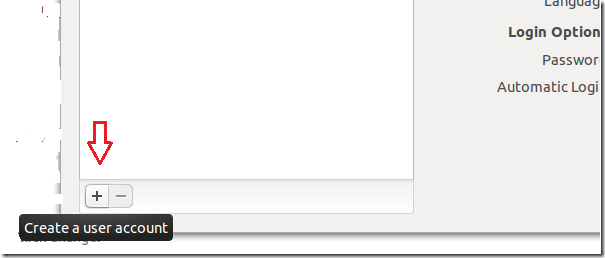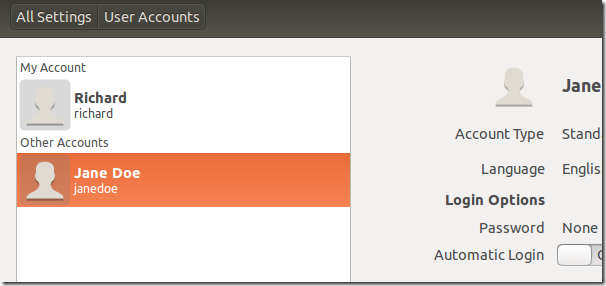Ubuntu is a multi-user operating system. Multi-user OS means that more than one users are access the computer with separate and individual profile with home folder, documents, and settings. User A can login and make changes to his/her profile without affecting user B’s profile.
So, instead of creating a single shared account for everyone in your household, you can create an individual account for each user who will be using your home computer. This brief tutorial is going to show you how to do that when using Ubuntu.
To get started, click on the far fight of the menu bar and select the gear icon, then click System Settings.
When that opens, click ‘User Accounts’ from the bottom of your screen as shown below
You need administrative privileges to add user accounts to Ubuntu. If you do, click Unlock before adding accounts.
Next, click the plus ( + ) button to create a user account.
There are two primary account types when creating new users. Standard User and Administrator. User with administrative rights can delete users, install software and drivers, change the date and time and can make changes that may render the computer unstable.
Standard won’t be able to make these changes. He/she can only change stuff in his/her profile.
When you enter the full name of the user, the username will automatically be selected for you based on his full name. It’s ok to keep it but you can change it if you like. When you’re done, click Create to create the account.
By default, the account is disabled and will remain so until you change/add a password. To enable the account, click the Account disabled button, then type a new password.
If you want to user to automatically logon without typing password, you can choose the drop-down option while setting his/her password to logon automatically.
Enjoy!