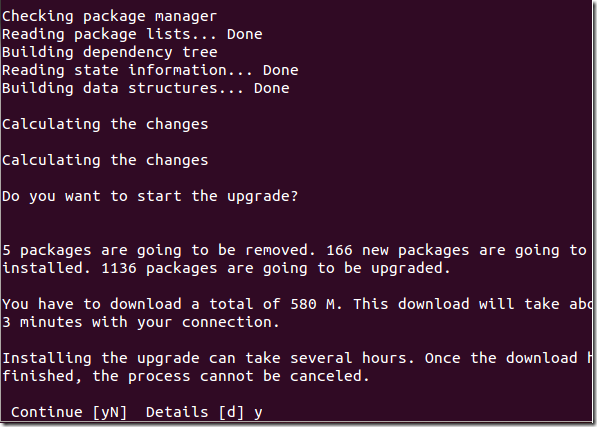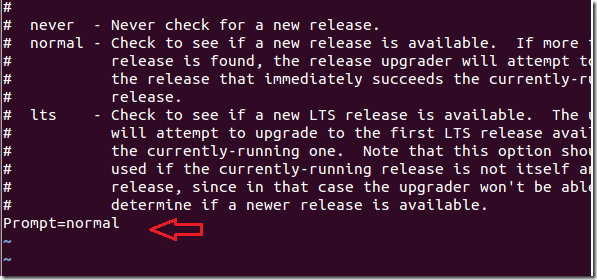Ubuntu 13.04 Raring Ringtail will be released in a few weeks and pretty soon you may have to upgrade to take advantage of some of the newest features. There are multiple ways to upgrade in Ubuntu; One is via its Software Updater and another via the command console. There’s also an option to upgrade from a CD/DVD disc.
We’ve shown you how to upgrade to Ubuntu 13.04 from 12.10 via its Software Updater. To read that post, please get it here.
This brief tutorial is going to show you how to upgrade from the command terminal easily. At the time of this writing, the option to upgrade via the command console wasn’t yet available. It will be available before or on the release date. The command line method is the fastest way to upgrade your Ubuntu systems.
Before you begin upgrading, please make sure to update your system first. It’s recommended. To update your systems, press Ctrl – Alt – T on your keyboard to open the command terminal. When it opens, run the commands below.
sudo apt-get update && sudo apt-get dist-upgrade && sudo apt-get autoremove
After running the above commands, please restart your computer. After restarting, run the commands below to install the upgrade package if not already installed.
sudo apt-get install update-manager-core
Next, run the commands below to begin the upgrade.
sudo do-release-upgrade –d
That’s it!
Depending on your Internet connection, it may take several hours for Ubuntu to complete downloading all the upgraded packages. Once the download has finished, the process cannot be cancelled.
If for some reasons the upgrade fail, open the release-upgrade config file and make sure the option is set to normal.
sudo vi /etc/update-manager/release-upgrades
The prompt should be normal. If it’s anything else, change it back to normal.
That’s it! When the upgrade becomes available, you will be allowed to upgrade.
Enjoy!