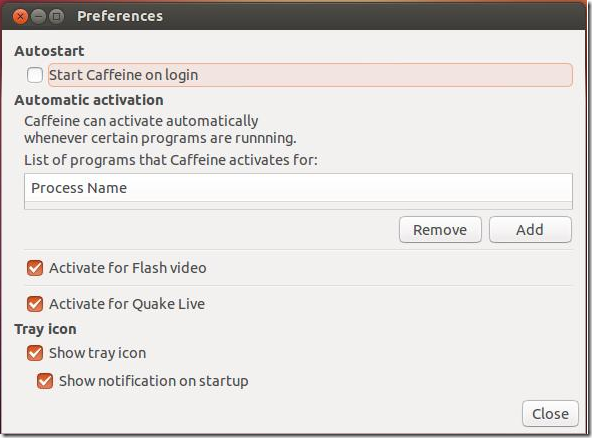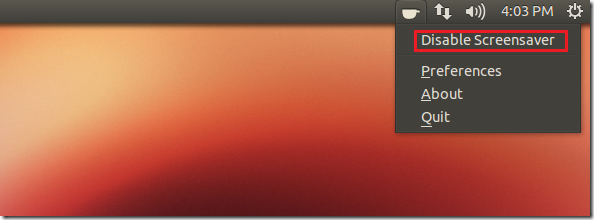By default Ubuntu goes to sleep by turning the screen blank or dark every ten minutes of inactivity. This can be very annoying when watching a move or flash video and your display keeps going dark. While Ubuntu has built-in setting that you can use to disable the screensaver, some users are saying the it doesn’t work after applying the settings.
This brief tutorial is going to show you a little tool that will help you temporarily disable Ubuntu from going to sleep while inactive for some time. It is called Caffeine. After installing, you have it automatically started everytime you login to Ubuntu or choose when to turn it on. Before watching a movie in Ubuntu, launch Caffeine and configure it to temporarily disable Ubuntu sleep mode while watching the move.
It can also be configured to automatically kick in when watching online flash movies as well.
So, if everything else fails and Ubuntu is annoying the hell out of you, install Caffeine and give it a try.
To get started, press Ctrl – Alt – T on your keyboard to open the terminal. When it opens, run the commands below to add its PPA.
sudo add-apt-repository ppa:caffeine-developers/ppa
Next, run the commands below to update your system as well as install Caffeine.
sudo apt-get update && sudo apt-get install caffeine
After installing Caffeine, go to Dash and launch Caffeine’s preferences. Choose the preferences of your choice and close out.
Before watching a move, select Caffeine from the tray menu and select ‘Disable Screensaver’
That’s it! Sit and enjoy your movie.