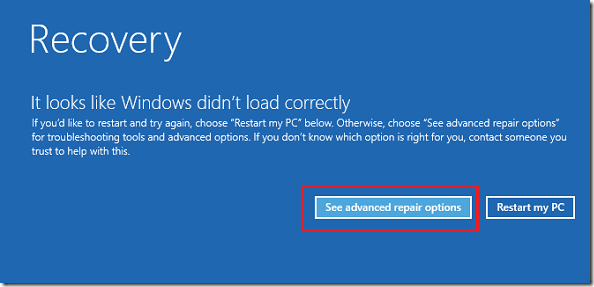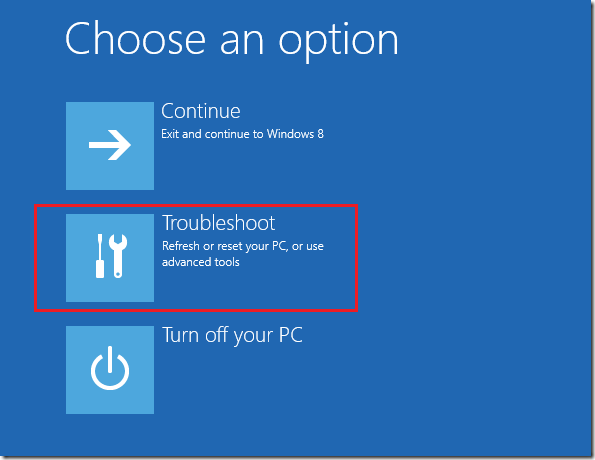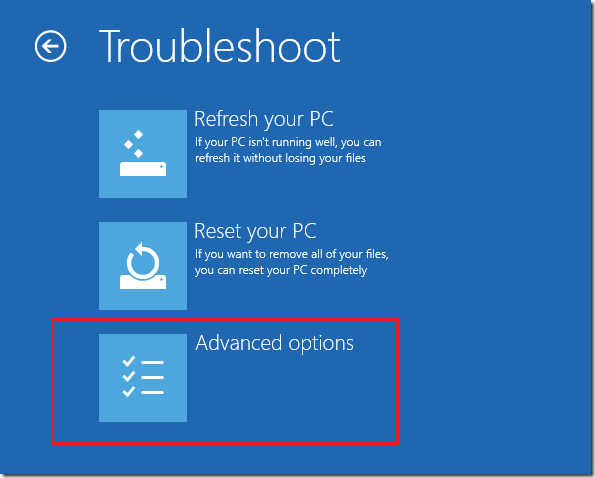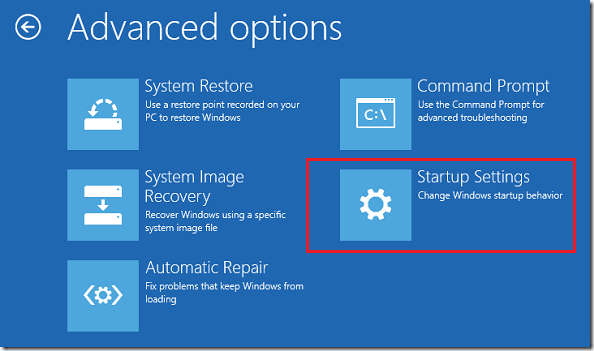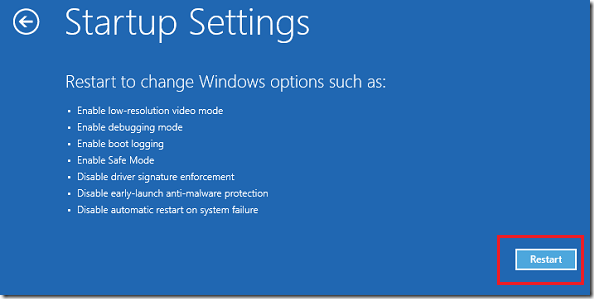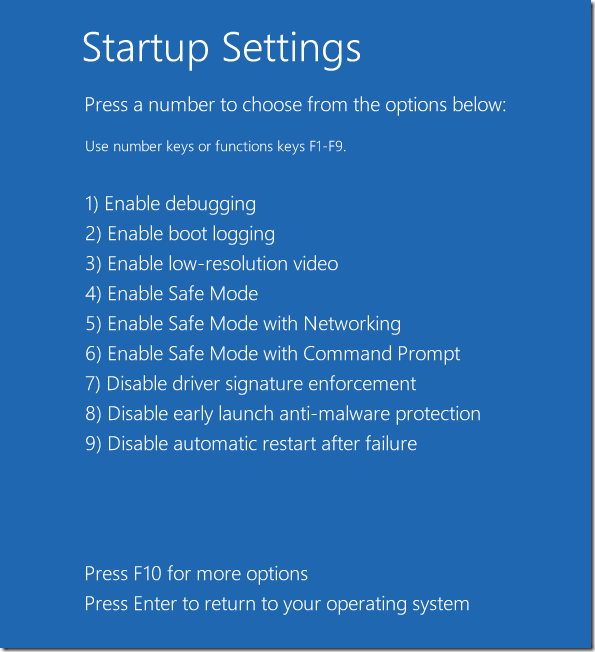Safe Mode is one of the many tools in Windows 8 that’s used to bypass logging in to your normal Windows Desktop. Since Safe Mode in Windows only let you have access to basic files and system’s drivers, its used mainly to troubleshoot and repair Windows.
For example, if your system is infected with a nasty virus that automatically launches and prevents you from doing anything while you’re singed in, you can you Safe Mode to sign in with just the bare minimal of system files and drivers . This will prevent the virus and other harmful files from starting up. You can than use this opportunity to repair and get rid of the virus.
Now Windows 8 comes with Safe Mode option, but Microsoft made it very difficult to access. In previous version of Windows, one could only press the F8 key on the keyboard while Windows is booting to access Safe Mode. In Windows 8, you must not only press Shift + F8 Keys, but also navigate through series of settings in order to access it.
This brief tutorial is going to show you how to enable Safe Mode in Windows 8 if you wish to boot into it.
To get started, power on your Windows 8 machine, then hold down the Shift key while pressing the F8 key on your keyboard.
If you’re successful, you’ll see the screen below. If don’t see this screen, restart try again Keep doing it until you see the below screen.
Next, choose ‘Troubleshoot’. This option is also used to refresh or reset your PC.
Then select ‘Advanced Options’ to continue.
Next, select ‘Startup Settings’
Finally, select ‘Restart’. As you can see, it’s not easy as pressing F8 key anymore. But this is the way to access the Safe Mode option in Windows 8.
After Windows restarts, you’ll have the option to boot into Safe Mode.
Enjoy!