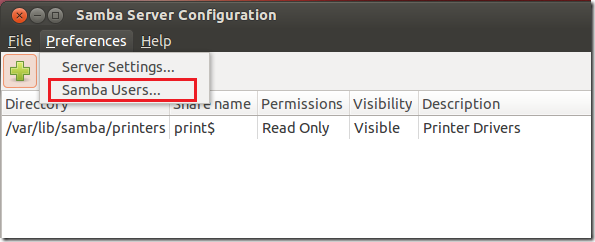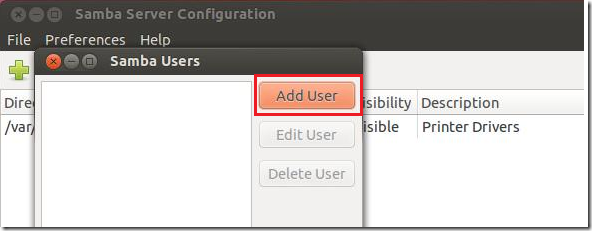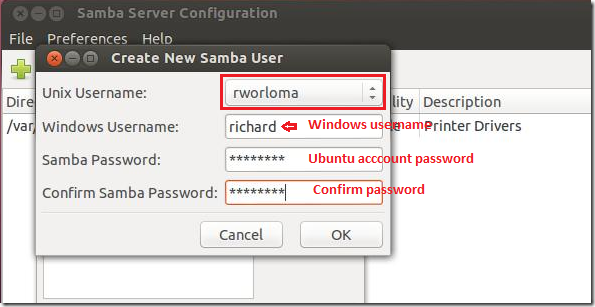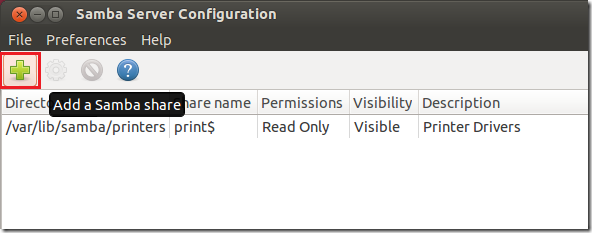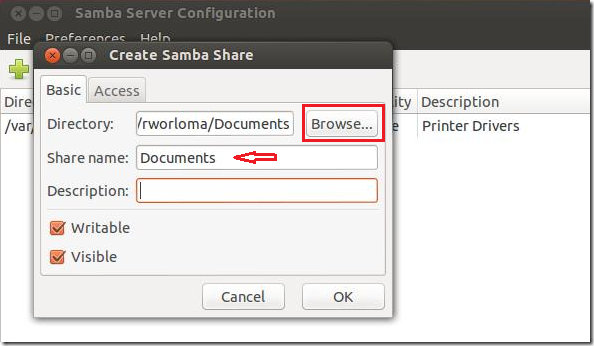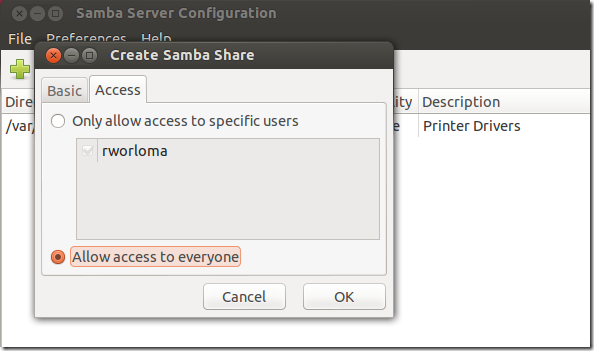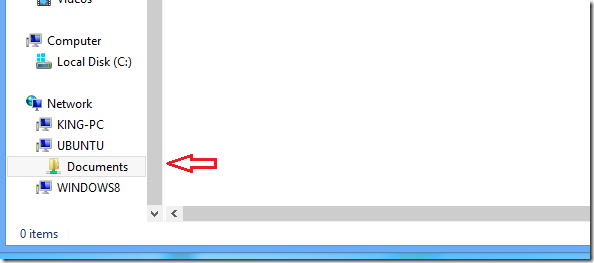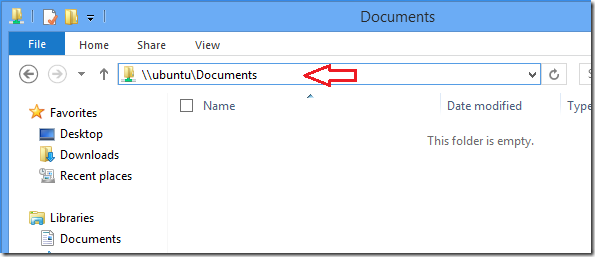Continuing with our series on file sharing between Windows 8 and Ubuntu 12.10 (Quantal Quetzal), today post will show you how to create shared resources in Ubuntu 12.10 so users on your Windows 8 machine can access them. We have shown you similar post in Windows 8 where we created a shared folder and allowed Ubuntu users access it.
This tutorial is going to show you the same in Ubuntu. But before going further, please make sure your read this post about enabling file sharing between Windows 8 and Ubuntu 12.10. After reading that post, you can then continue with this. The previous post laid the ground work for this post. Without first enabling file sharing, you wouldn’t get the expected results when trying to access shared resources in Ubuntu from Windows.
You may also want to read this post about creating shared resources in Windows 8.
To get started, open Samba from Dash. By this time you should already have Samba installed. When Samba opens, go to ‘Preferences –> Samba Users.’
Then click ‘Add User’
Next, select your Ubuntu account, type your Windows username and Samba password which is just your Ubuntu account password. When done, click ‘OK’
Next, select the Plus ( + ) button to create a share. This is how shares are created in Ubuntu using Samba.
Then select the directory or folder you wish to share. Just like what we did in Windows where you selected the directory path and the share name. It’s the same here. One thing you may want to do is make the share visible and writable so users can see it and write to it.
Next, select the ‘Access’ tab and set the permissions on the folder. You can select a particular user or many users from the list. Or just give everyone access to it.
To access the shares from Windows 8, logon to Windows and open File Explorer. From there you can select Ubuntu and browse to the share below Network
Or use the navigation box in File Explorer and type the path below beginning with \\
\\ubuntu_machine\share
Enjoy!