Here’s a quick tip that shows you how to turn of or disable search charm history in Windows 8. Remember everything you search for using Windows search charm get stored. To enhance your privacy, you may want to disable this feature and make sure that future searches are not saved. While are there, you can also delete current saved searches from the same window.
To get started, press Windows Key + C or move and hover your mouse at the bottom right of your screen to show the Charms bar. When it opens, select ‘Settings’
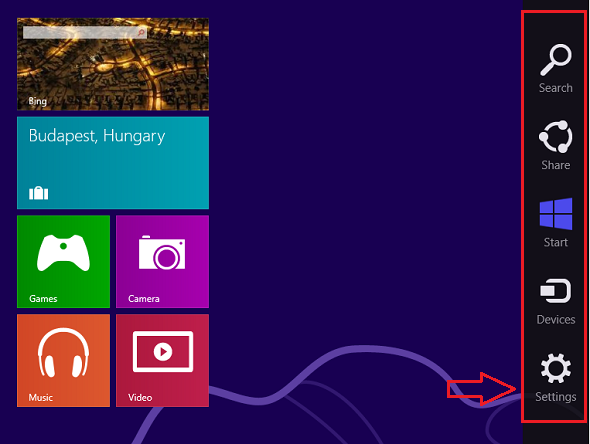
Next, click ‘Change PC settings’
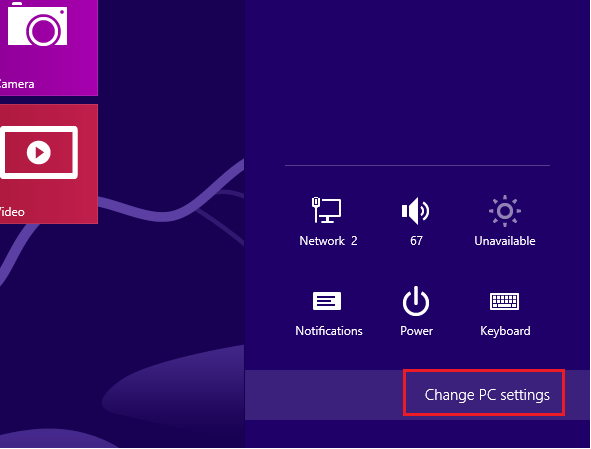
On PC settings list, select Search and turn Off the feature that lets Windows save my searches for search suggestions.
That’s it!

