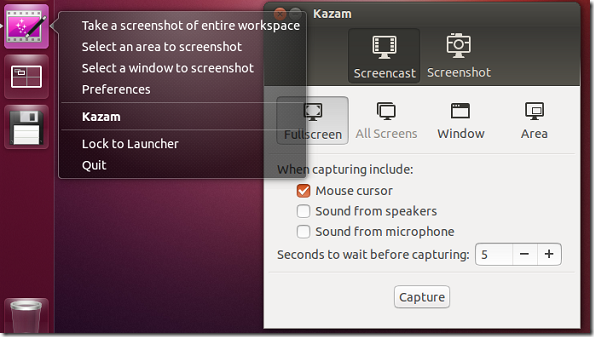Kazam, a simple and free screencasting program that lets you capture and record your desktop screen activities has just been updated to version 1.3.5.
If you need a simple yet powerful application that captures and records your desktop activities in Ubuntu, then publish that video to an online service like YouTube so it can be view by millions, then you may want to try Kazam. It great for anyone who’s interested in making a video tutorial that can be played by any video player that supports VP8 or WebM.
It also allows you record sound from any input device that’s supported by PulseAudio in Ubuntu so that your recorded video can have sound to it.
This brief tutorial is going to show you how to easily install it in Ubuntu 12.10 if you haven’t already done so.
To get started, press Ctrl – Alt – T on your keyboard to open the terminal. When it opens, run the commands below to add its PPA repository.
sudo add-apt-repository ppa:kazam-team/unstable-series
Finally, run the commands below to update your system and install Kazam
sudo apt-get update && sudo apt-get install kazam
Enjoy!