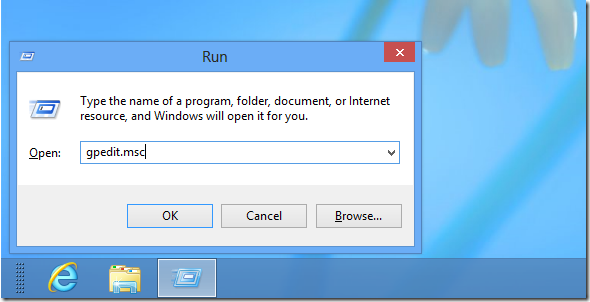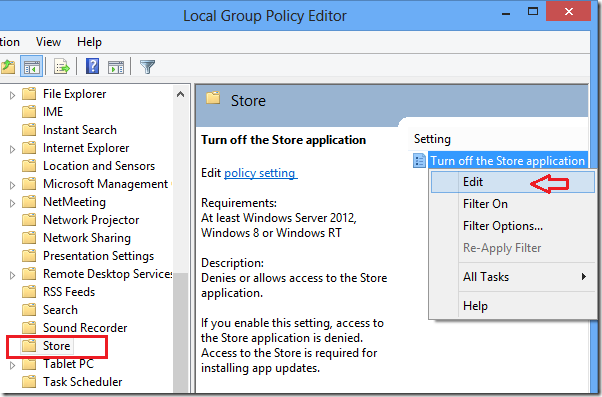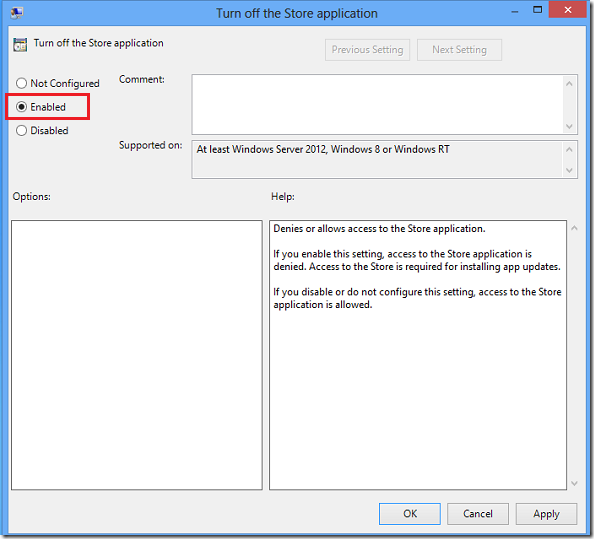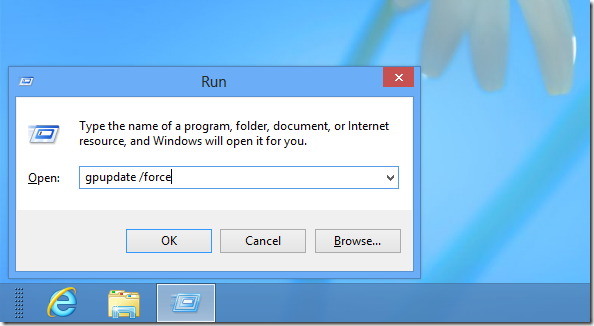This brief tutorial is going to show you how to turn off or disable Windows 8 store application. The Store App is an essential part of Windows 8 which lets you install programs in Windows 8 as you would do in other mobile devices.
If you’re in a restricted environment and don’t want users installing or enabling applications from the Store, then disabling it is an wise thing to do.
Let’s get started by logging on to your Windows 8 machine.
After signing on, press the Windows Key + R to open the run dialog box. When it opens, run the command as shown below.
Next scroll down to the path as shown below:
User Configuration\Administrative Templates\Windows Components\Store
Select Store folder and double-click or right-click ‘Turn off the Store application’ and select Edit
Then choose the option to Enabled.
To apply it right away, press the Windows Key + R again to open the Run dialog box. It it opens, run the commands as shown below.l
That’s it!