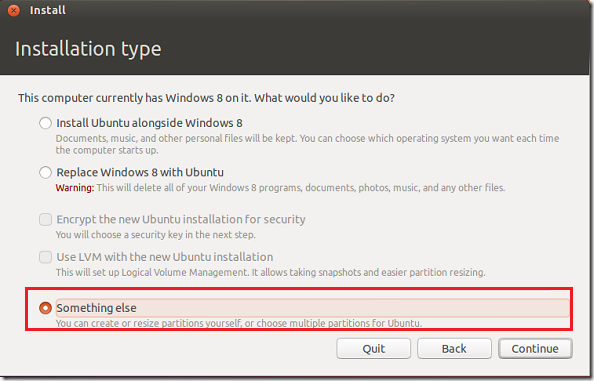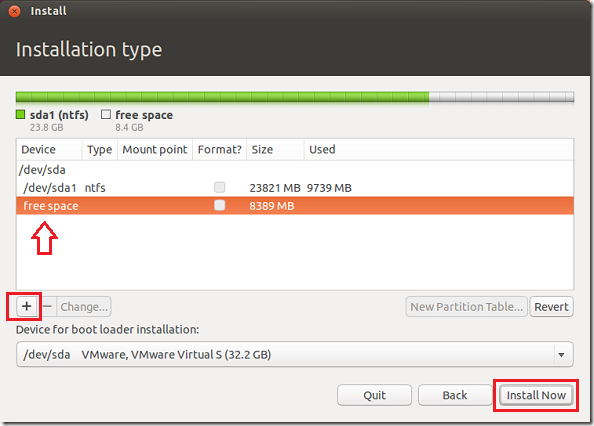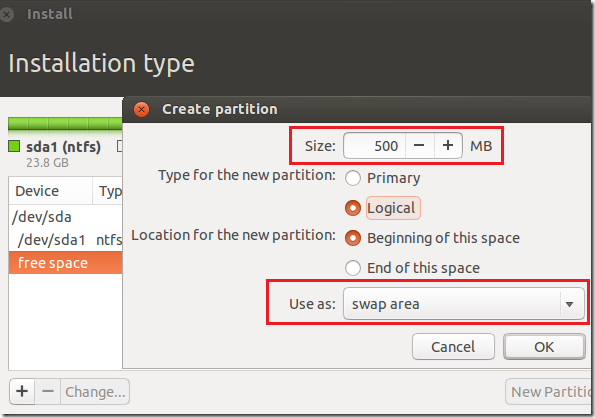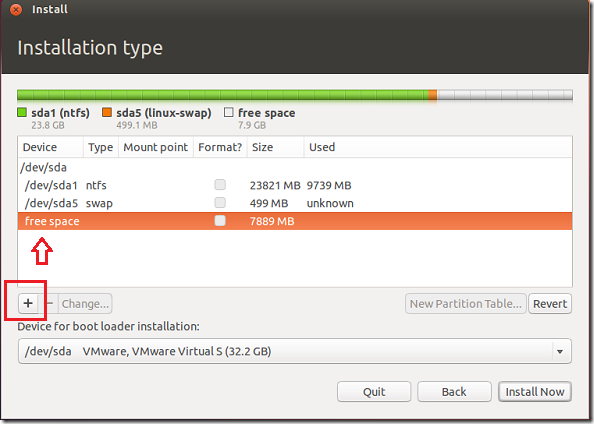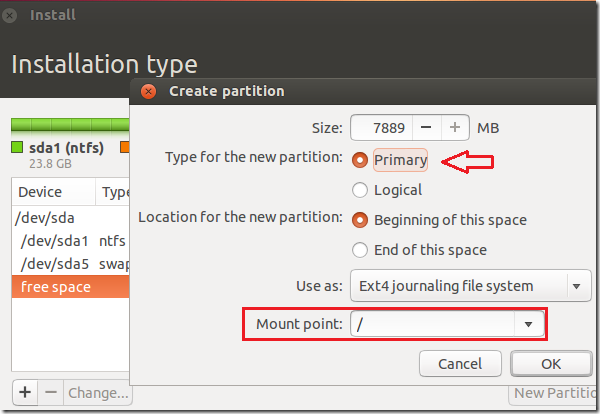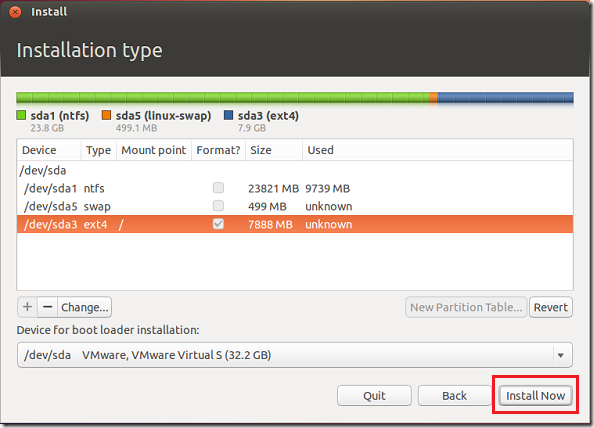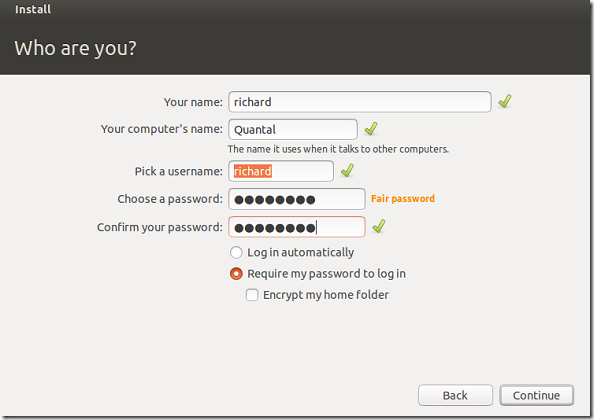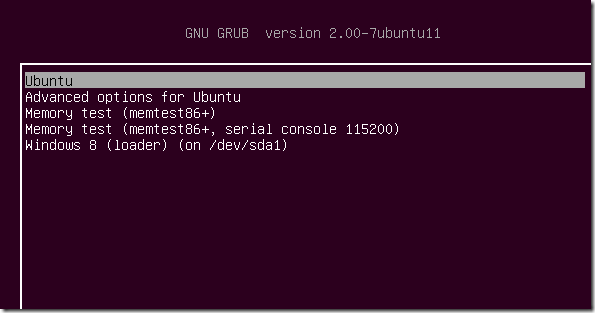This brief tutorial is going to show you how to dual boot Windows 8 and Ubuntu 12.10. If you only have a single computer with enough resources (hard drive, memory and processor power), you can use it to install both Windows 8 and Ubuntu.
Before starting make sure that Windows 8 is already installed on the machine. If your system have a single partition (C:), you may want to shrink it so that additional partitions can be added to install Ubuntu on it.
To learn how to shirk Windows 8 partition, click here.
After shrinking or resizing your partition, insert Ubuntu CD/DVD into the computer and reboot from it. Continue until you reach this windows. When there, select ‘Something else’ and continue.
Then select the free space you created and click the Plus (+) to create more partition.
Next, create a swap area and give it around 500 MB to 1000 MB. It can be Logical. Click OK when done.
Next, select remaining free space and click the Plus (+) again.
This time, you can to create a root ( / ) partition and make it Primary. Use the entire free space available.
On this screen, select the root ( / ) partition and click ‘Install Now’
Follow the wizard until finish.
When finish, reboot and you should have the option to boot from either Windows or Ubuntu.
Enjoy!