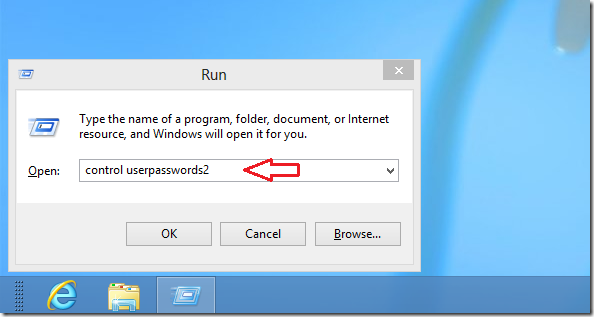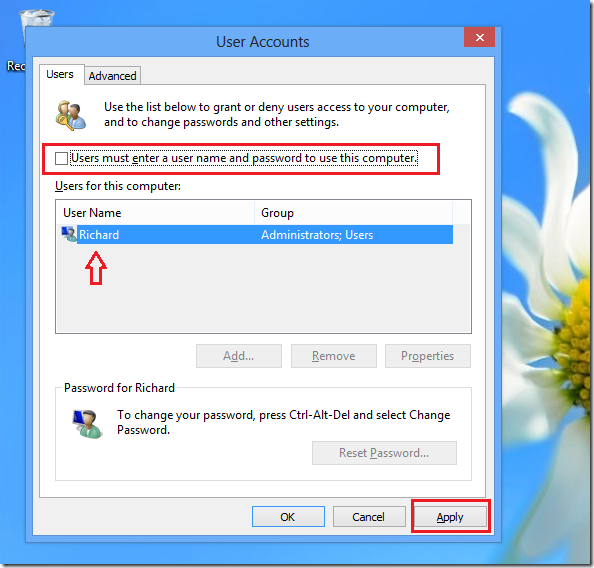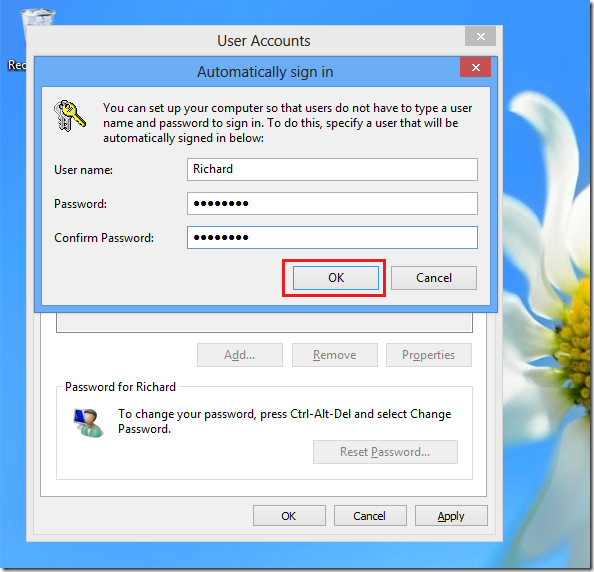This post is part of our beginner’s guide series which shows you how to configure basic settings in Windows 8 and Ubuntu 12.10.
This brief tutorial will show you how to enable a user account to automatically sign in Windows 8 without always typing passwords. When this feature is enabled, the selected user account will automatically login without first typing a username or password. This will only work if your account is setup as a local account. If you setup a Microsoft Online Account, this will not work.
This is going to be short and useful especially for new Windows 8 users.
Objectives:
- Enable Auto Login in Windows 8
- Enjoy!
To get started, press ![]() + R keys on your keyboard to open Run dialog box. When it opens, run the commands below.
+ R keys on your keyboard to open Run dialog box. When it opens, run the commands below.
control userpasswords2
When the User Accounts applet opens, select the account you wish to automatically login and uncheck the box that reads ‘Users must enter a user name and password to use this computer’. and click Apply.
When prompted, enter the account username and password then click ‘OK’
That’s it! Restart your computer and the account will automatically login,
Enjoy!