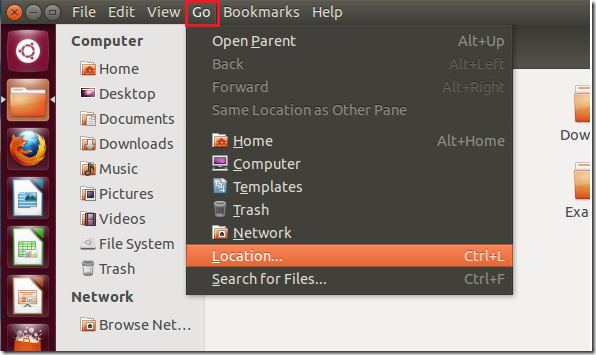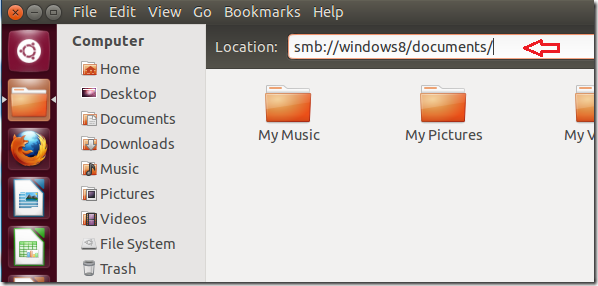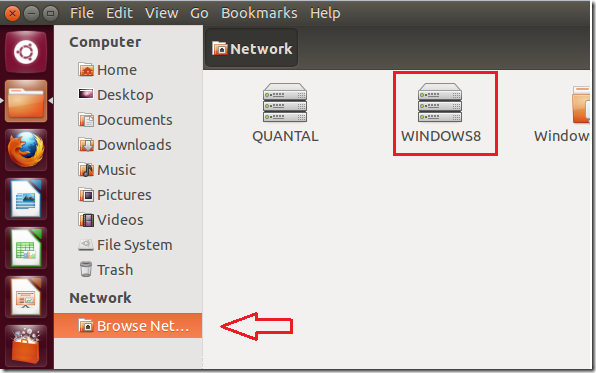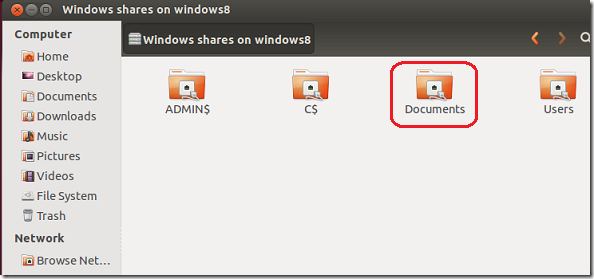Recently we’ve been writing about file sharing in Windows 8 and Ubuntu 12.10. We previously showed you how to enable file sharing between the two systems in this post. Then showed you how to create shared resources in Windows 8 so users on the Ubuntu machine can access them in this post.
We’re doing this to help you use both your Windows 8 and Ubuntu 12.10 machines easily on the same network. If you followed our previous tutorials on this topic, you’ll see that accessing files and folders from either machine is as easy as clicking and opening a folder.
This brief tutorial is going add to that by showing you how to access shared Window 8 resources from Ubuntu 12.10.
Before going any further with this tutorial, please make sure to read this blog post, as well as this one.
Those two posts will lay the ground work for this tutorial to work easily for you.
To get started, make sure that file sharing is enabled on both machine. Then make sure you have shared a resource in Windows 8. If you have completed both tasks, continue below.
To access Windows’ resource, open Nautilus (Home folder) from your launcher in Ubuntu. Then select ‘Go –> Location’ from the menu as shown below.
Next, type the path of the resource beginning with smb://
smb://Computer_name/Resource_name
You may or may not be prompted to enter your username and password. If prompted, enter your Windows’ account username and password.
Alternatively, you can access Windows shares by expanding the ‘Browse Network’ folder below Network. Then select the Windows computer name.
Access the shares from here
That’s it. I hope this helps.