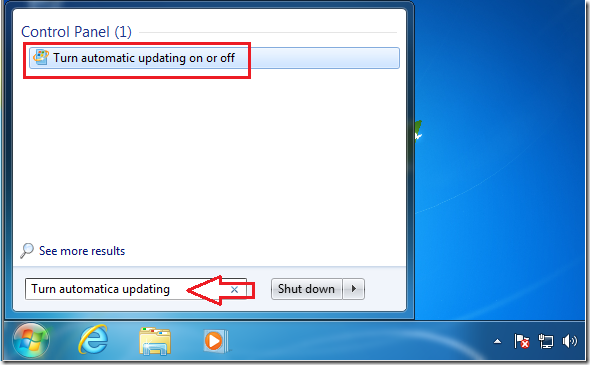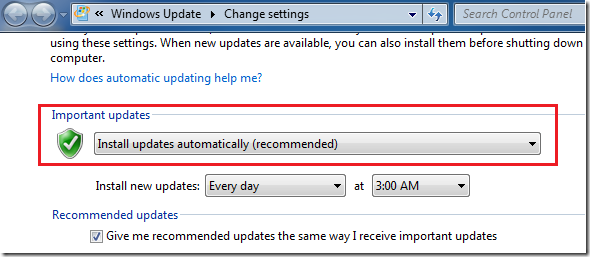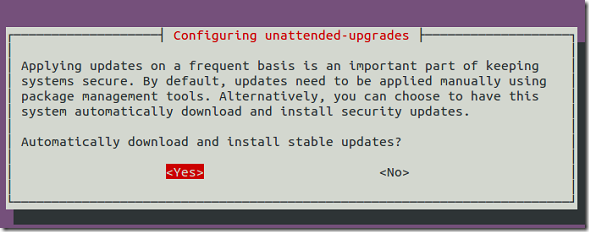This short guide will show you how to turn on a feature in both Windows 7 and Ubuntu 12.04 (Precise Pangolin) to automatically download and install critical updates. Normally, both systems will prompt you if there are security updates pending to download and install.
Well, if you want to be proactive and install critical updates for your systems, then you’ll want to enable this feature. Enabling it will better protect your systems and close any vulnerabilities that your systems may have before they’re exploited. These two systems may be different, but are almost similar in many functions. Almost anything you do in Windows 7 can be done in Ubuntu 12.04.
So, without wasting anymore of your time, let’s get going.
Enabling Automatic Security Updates in Windows 7
To enable this feature, go to Start –> and search for ‘Turn automatic updating on or off’
Finally, choose to install updates automatically. You may also choose the time that this will happen.
Enabling Automatic Security Updates in Ubuntu 12.04 (Precise Pangolin)
To enable this feature in Ubuntu 12.-04, press Ctrl – Alt – T on your keyboard to open Terminal. When it opens, run the commands below to enable it.
sudo dpkg-reconfigure unattended-upgrades
Finally, choose yes when prompted as shown below.
That’s it!
Enjoy!