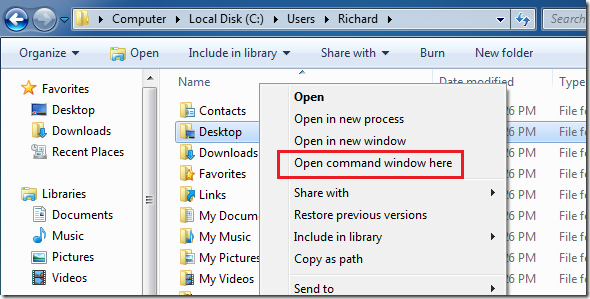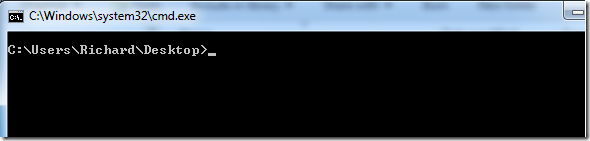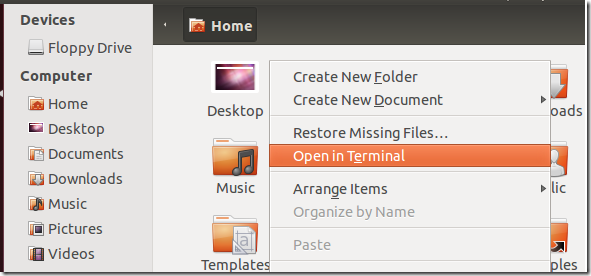This simple tutorial is going to show you how to activate ‘Open in Command Prompt’ in Windows 7 or ‘Open in Terminal’ in Ubuntu 12.04 (Precise Pangolin). When these features are enabled, you should be able to open any folder in the terminal or command console in both Windows 7 and Ubuntu 12.04.
As I have been saying, Windows 7 and Ubuntu 12.04 may be different operating systems, but they’re almost similar in many functions. Almost anything you do in Windows 7 can be done in Ubuntu 12.04. And if you’re just starting out with Ubuntu, coming from Windows 7, this tutorial will help you understand Ubuntu better.
Objectives:
- Enable Open in Terminal / Command Prompt in both Windows 7 and Ubuntu 12.04
- Enjoy!
How to Enable Open in Command Window in Windows 7
This feature is already enabled in Windows 7. All you have to do to activate it is simply holding down the Shift Key on your keyboard and right-clicking the folder you wish to open in the command console.
The file will be opened in the console as shown below.
That’s it.
How to Enable Open in Terminal in Ubuntu 12.04 (Precise Pangolin)
To enable the feature in Ubuntu 12.04, press Ctrl – Alt – T on your keyboard to open Terminal. When it opens, run the commands below to install the required package.
sudo apt-get install nautilus-open-terminal
Next, run the command below to reset Nautilus.
nautilus -q
Finally, right-click on any folder to open it in Terminal.
Enjoy!