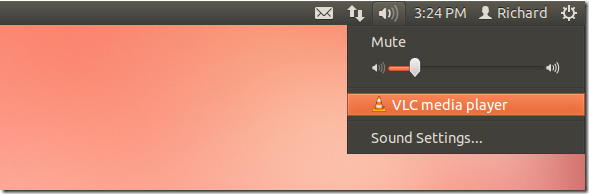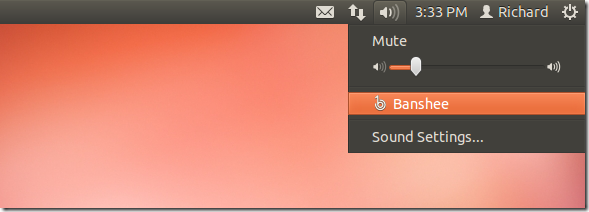Ubuntu, by default comes with many settings that you may or may not want. For example, the sound menu has Rhythmbox as its default music player. Well, if you prefer something else instead, then this brief tutorial is going to show you how to change it. Some media players will automatically show up in the sound menu if they followed MPRIS2 spec. However, if the music player you want isn’t shown in the sound menu, then follow the tutorial below to add it. Also, if you want a particular player not to show in the sound menu, then this guide will also show you how to delete it.
Objectives:
- Add / delete media players to the sound menu in Ubuntu 12.04
- Enjoy!
To get started, press Ctrl – Alt – T on your keyboard to open Terminal. When it opens, run the commands below to add VLC to the sound menu.
gsettings set com.canonical.indicator.sound interested-media-players "['vlc']"
Logout or restart and see the changes.
Banshee:
Then thing to remember is to run the gsettings commands and add the media player you want as the value in the “[‘media player’]”
Remove Media Player from the Sound Menu
If you don’t want a particular media player to show up in the sound menu, run the commands below and add it to the black-list. When it is blacklisted, it won’t show up in the sound menu anymore.
gsettings set com.canonical.indicator.sound blacklisted-media-players "['rhythmbox']"
Enjoy!