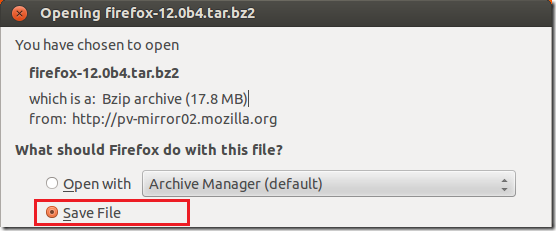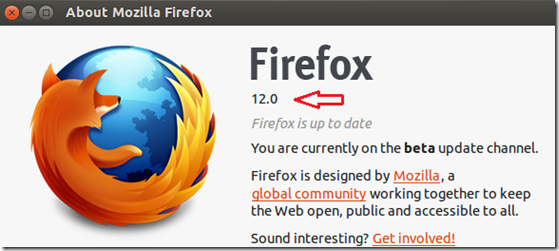We all know Firefox comes pre-installed in Ubuntu. So, installing Firefox manually isn’t something you’ll hear or read online frequently. Well, you can manually download and install Firefox like you would when using Windows. This allows you to upgrade to the latest version without waiting for Ubuntu to update first.
Also, if you need to install older versions of Firefox, then this could come in handy as well. In this brief tutorial, I’m going to show you how to manually download and install Firefox in almost all versions of Ubuntu.
Objectives:
- Download and Install Firefox in Ubuntu
- Enjoy!
To get started, go and download the latest version of Firefox from here. Save the file. By default, it should get saved in your Downloads folder.
Next, run the commands below to extract the downloaded file. Remember to specify the current version number. eg. firefox-xx.xx.tar.bz2
tar xjf ~/Downloads/firefox-12.0b4.tar.bz2
After extracting, move the extracted folder to the /opt/ directory.
sudo mv firefox/ /opt/firefox12
Next, rename the your current Firefox executable by running the commands below.
sudo mv /usr/bin/firefox /usr/bin/firefox-old
Finally, run the commands below to create a symbolic link to the newer version.
sudo ln -s /opt/firefox12/firefox /usr/bin/firefox
Now, try typing firefox in terminal or opening your Firefox launcher icon. You do not need to edit your current firefox launcher to use the newer version.
Enjoy!