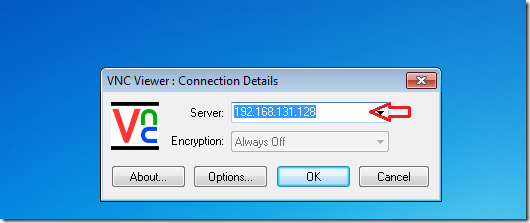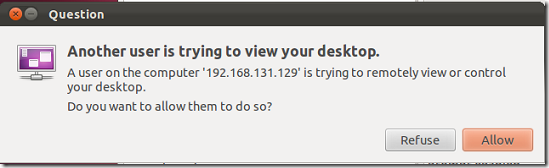This short guide shows you how to enable remote access in Ubuntu from other systems using VNC Clients. By default, remote access is denied to Ubuntu desktops. And if you need to connect to Ubuntu remotely without first enabling access, your connection will fail. Now, in Windows world, you could use Microsoft Remote Desktop (RDP) to access remote systems. Unfortunately MS RDP isn’t available in Ubuntu. If you need to establish a remote desktop connection, you must use VNC. VNC is another protocol that works just like RDP from Microsoft – allowing you access to remote systems.
Objectives:
- Enable Remove Access in Ubuntu 11.10
- Enjoy!
To get started, press Ctrl – Alt – T on your keyboard to open Terminal. When it opens, run the commands below to enable this feature.
gsettings set org.gnome.Vino enabled true
Then, for Windows systems, download a VNC Viewer from here and install. After installing it run it to connect to Ubuntu desktop.
You’ll get prompted on the Ubuntu machine to allow the connection. If you want to, allow it.
If you want to disable the prompts so it allows you to login automatically, run the commands below.
gsettings set org.gnome.Vino prompt-enabled false
That’s it!
Enjoy!