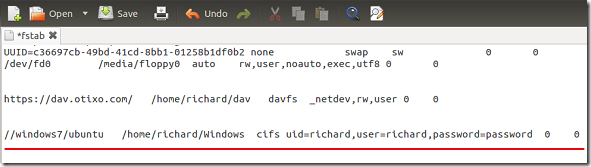Want to mount your Windows’ shares in Ubuntu with full access? This tutorial will show you how.
This brief guide shows you how to create and automatically mount Windows shares in Ubuntu 11.10 so that everytime you login to Ubuntu they will be there. In most cases when you mount a Windows share in Ubuntu, you don’t have full access to edit of modify the mounted share. This tutorial is going to fix that and show how to mount shares with full access.
Objectives:
- Mount Windows shares with full access in Ubuntu
- Enjoy!
To get started, press Ctrl – Alt – T on your keyboard to open Terminal. When it opens, run the commands below to install Samba Tools.
sudo apt-get install smbfs
Next, run the commands below to create a folder in your home directory called ‘Windows’ . If you don’t want to call the folder Windows, then change it.
mkdir ~/Windows
Next, run the commands below to open /etc/fstab file. This file is use to mount shares in Ubuntu automatically.
sudo gedit /etc/fstab
Finally, add the line below at the bottom of the file and save.
//Windows_PC_IP/Share_Name /home/<username>/mount cifs uid=<ubuntu_username>,user=<windows_username>,password=<windows_passwd> 0 0
So, what do we have in the file?
- //windows7/ubuntu === my windows 7 machine name and /ubuntu is the share name.
- /home/richard/Windows ==== is the folder I created as my mount point
- uid ===== your ubuntu username
- user === your Windows machine username
- password === your Windows machine password
To learn how to create shares in Windows, read this post.
To find your computer name in Windows, go to Start –> All Programs –> Accessories –> Command Prompt.
Then type: hostname
Enjoy!